Version 1.80.0
Released 01.05.2025
🕹️ Slack Assistant Action Button
To enhance flexibility, action buttons in Slack will now appear whether the bot provides an answer or no answer is available, enabling channel members to take quick actions directly.
Configuration options are available in the assistant's settings, allowing you to:
Customize the button text and specify a redirection link.
Input a section title and description text to appear above the button(s).
For example, in an IT channel, an action button labeled Open an Issue could link directly to Freshservice or Zendesk for ticket creation. Learn more about configuring Action Buttons here.
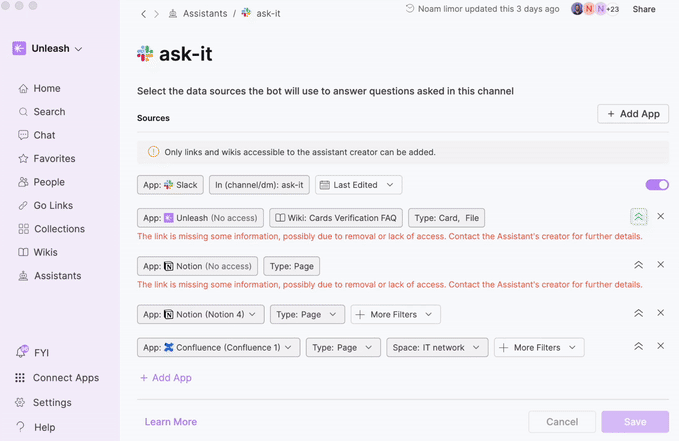
💬 Chat Threads
Chat threads allow you to effortlessly access and retain previous conversations with the assistant, ensuring improved context, continuity, and a better overall user experience. This feature is available on the web, desktop app, and directly embedded within the chat page. When you start a conversation with the assistant by sending the first message, a new “thread” is automatically created and added to a visible chat log in the side panel, making it easy to revisit your conversations whenever needed. Threads are sorted by the time of the last interaction, so if you revisit an old thread and send a new message, that thread will move to the top of the log, reflecting it as the most recent interaction. There is no limit to the number of threads that can be saved and displayed, giving you complete flexibility to manage your conversations.
.gif)

