Using tags allows you to effortlessly indicate the topic or interest of the collection. By tagging collections consistently, you can create a well-structured repository of collections that are easy to navigate and manage, ensuring that you and your team can easily access and discover important information. You can add a tag either when creating a collection or later on and search for the collection according to its tag.
Examples of Tags:
Content: "blog post," "procedures," "guides.”
Audience: "beginner," "advanced," "expert."
Teams: “product,” “sales,” “it.”
Adding tags to Collections on Creation
You can add tags to both live and curated collections by following the same process.
To add a tag:
From the collection creation page, click Add Tags
Enter the tag name and choose from the existing tags.
If the tag you want doesn’t exist, click on the option Create New.
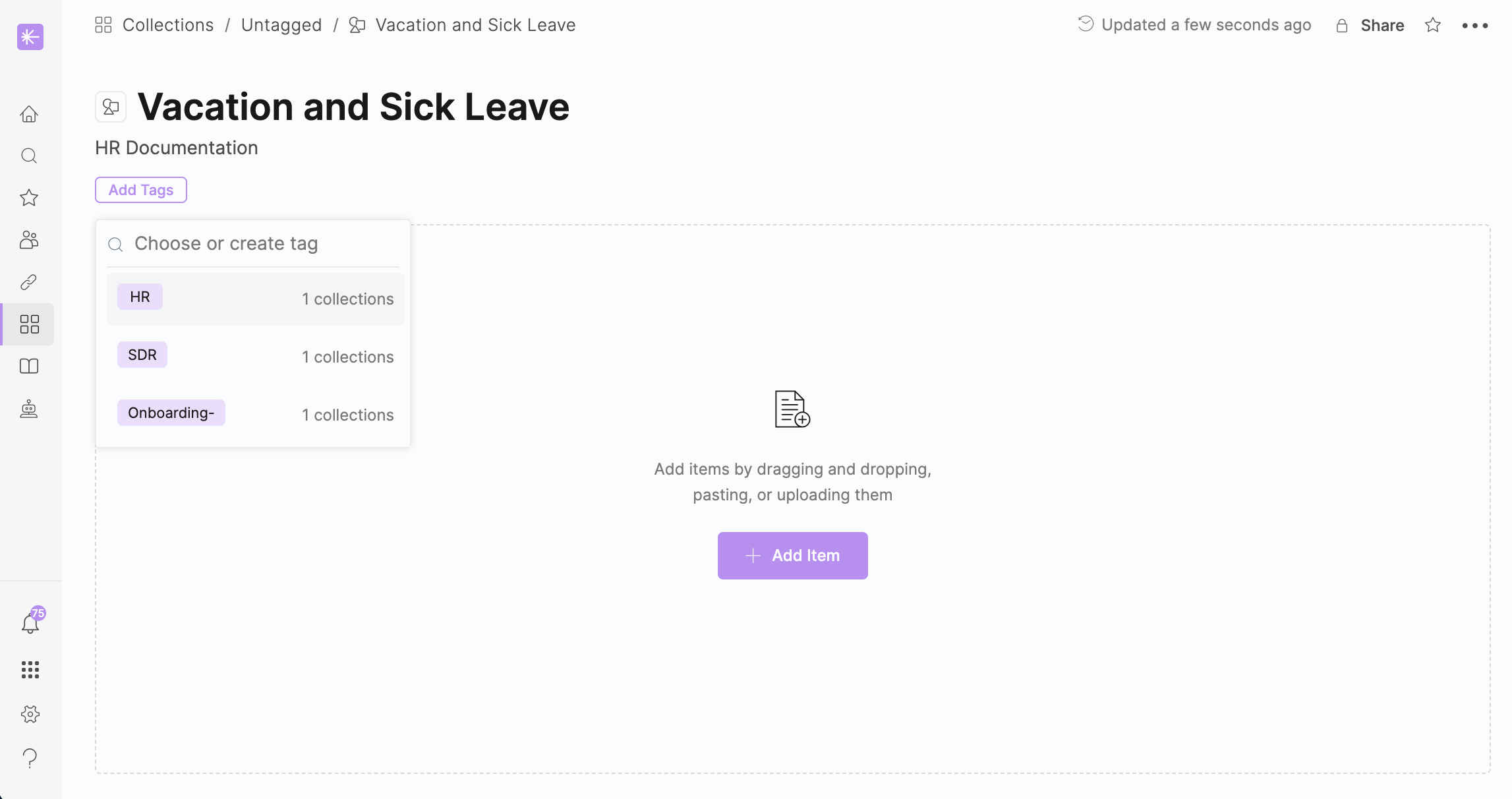
Adding Tags to an Existing Collection
To add a tag:
From the collections page, locate the collection to Edit.
Click on the Collection.
Click Add Tags.
Enter the tag name and choose from the existing tags.
If the tag you want doesn’t exist, click on the option Create New.
Filtering Collections by Tag
Filtering collections by tags allows you to quickly and easily find links related to a specific tag. This ensures you can access the information you need and stay updated on relevant documentation related to your tag. This streamlined approach enhances your ability to locate important resources quickly.
To Filter Collections by Tag:
From the collections page, click on
.png) Tags.
Tags.Enter the name of your tag.
Click on the relevant tag.
