When a verification policy is enabled for a wiki with existing cards, those cards are automatically marked as unverified. All cards within the wiki will then adopt the wiki's verification properties. Future cards created within this wiki will also inherit these verification settings. This process ensures a consistent verification approach across all content, standardizing both the verifiers and the verification intervals.
Verification Status
A green badge .png) signifies that the card has been verified and the information can be trusted.
signifies that the card has been verified and the information can be trusted.
A red badge .png) indicates that the card is unverified and must be reviewed.
indicates that the card is unverified and must be reviewed.
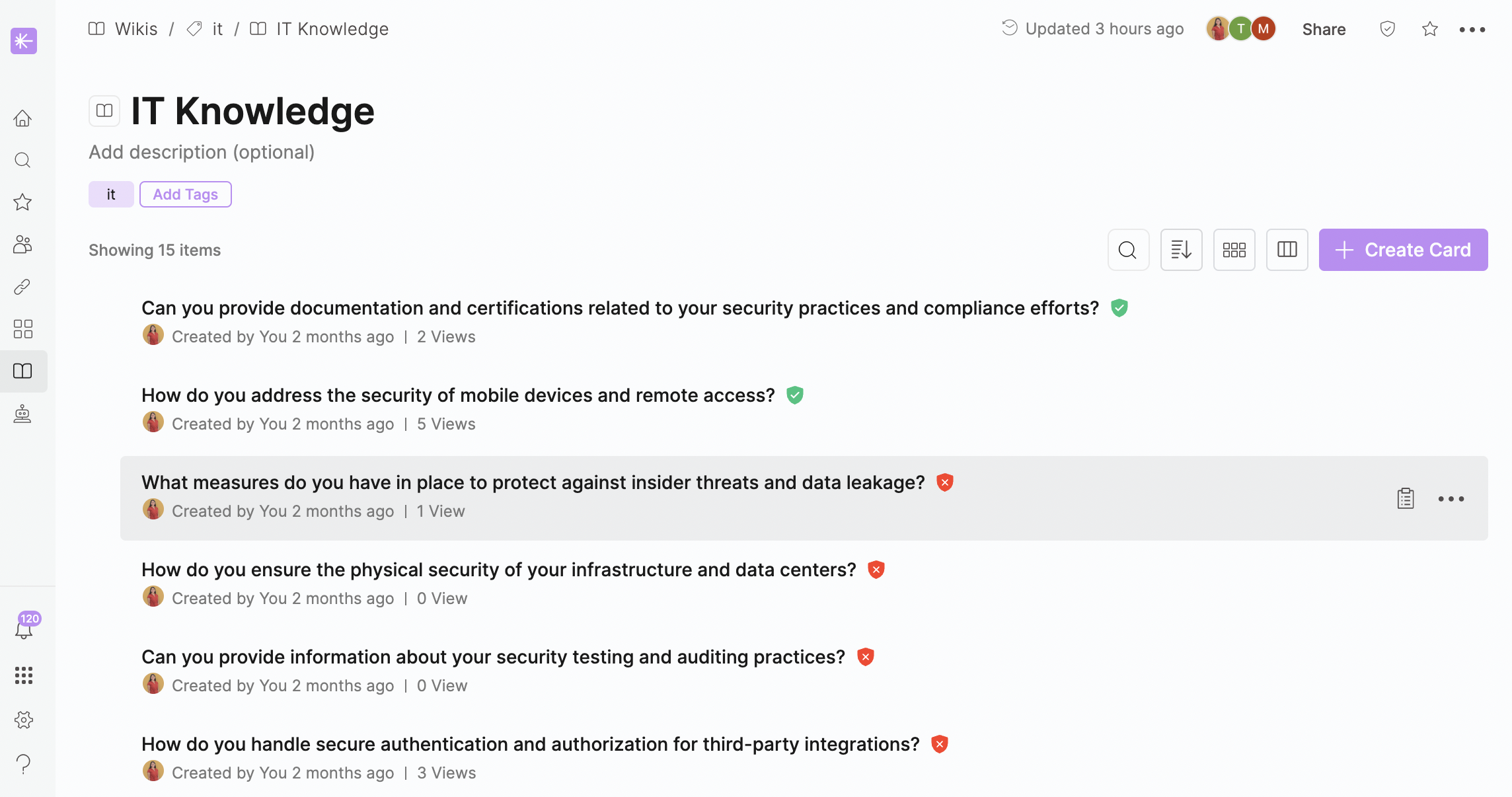
Requesting Verification
Any workspace user with access to a card can request verification for a card, regardless of whether the card verification badge is marked verified or unverified.
Open a card.
Click on the three-dot menu at the top of the card.
Click
 Request Verification.
Request Verification.Enter your reason for verification.
Click Send a request.
A notification will be sent to the verifiers’ FYI inbox in Unleash, informing them that someone requested verification on that card.
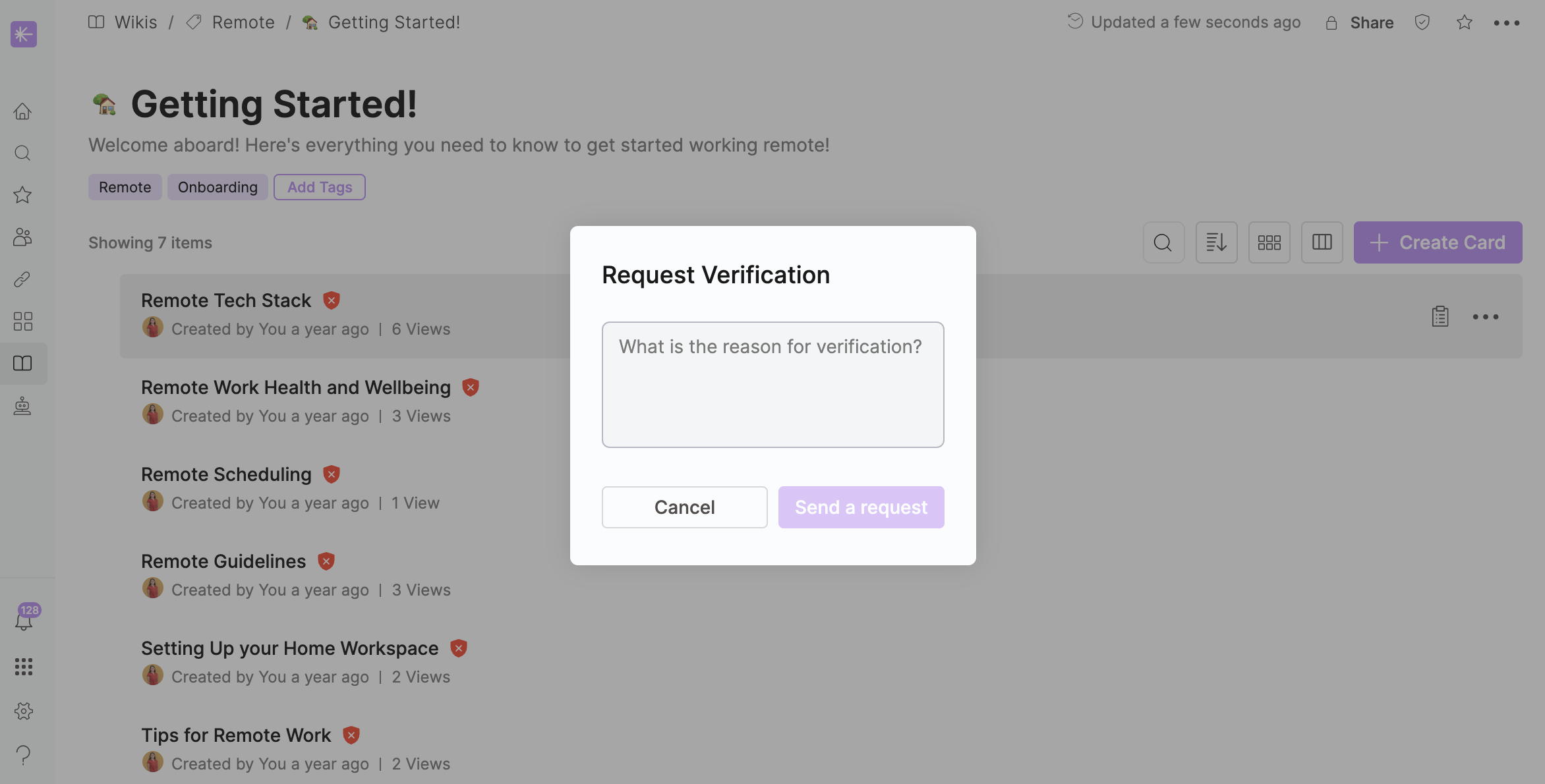
Important to know:
Reason submission is mandatory for verification requests.
Submission request history remains visible until dismissed by the verifier.
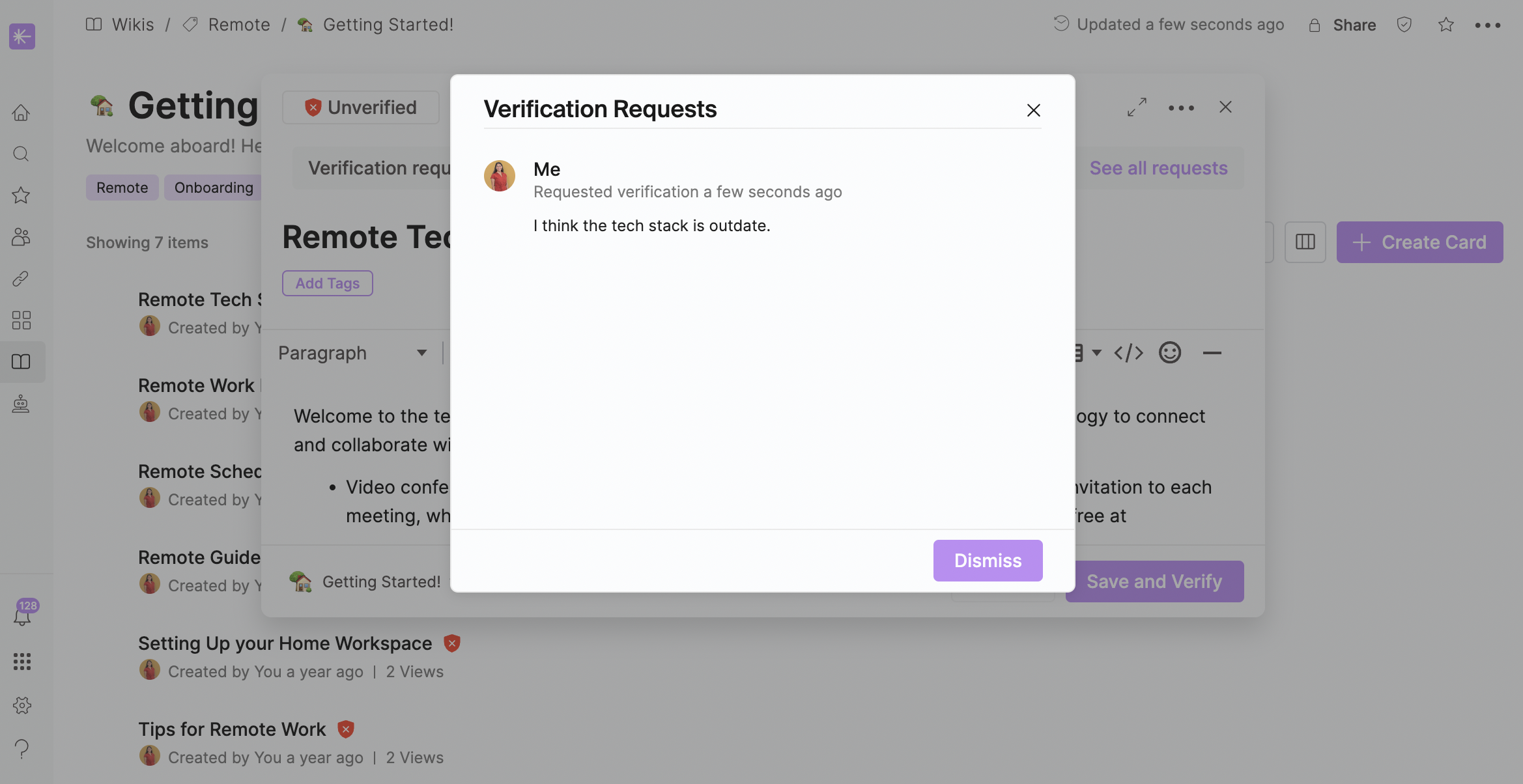
Managing Verification Requests
Verifiers will receive a notification in Unleash each time a card is requested for verification.
To help track and manage the cards that need verification, verifiers can:
Open the Wikis page.
Click
 All Cards.
All Cards.Click the inline filter
(2).png) Verification status.
Verification status.Select
(2).png) Unverified.
Unverified.
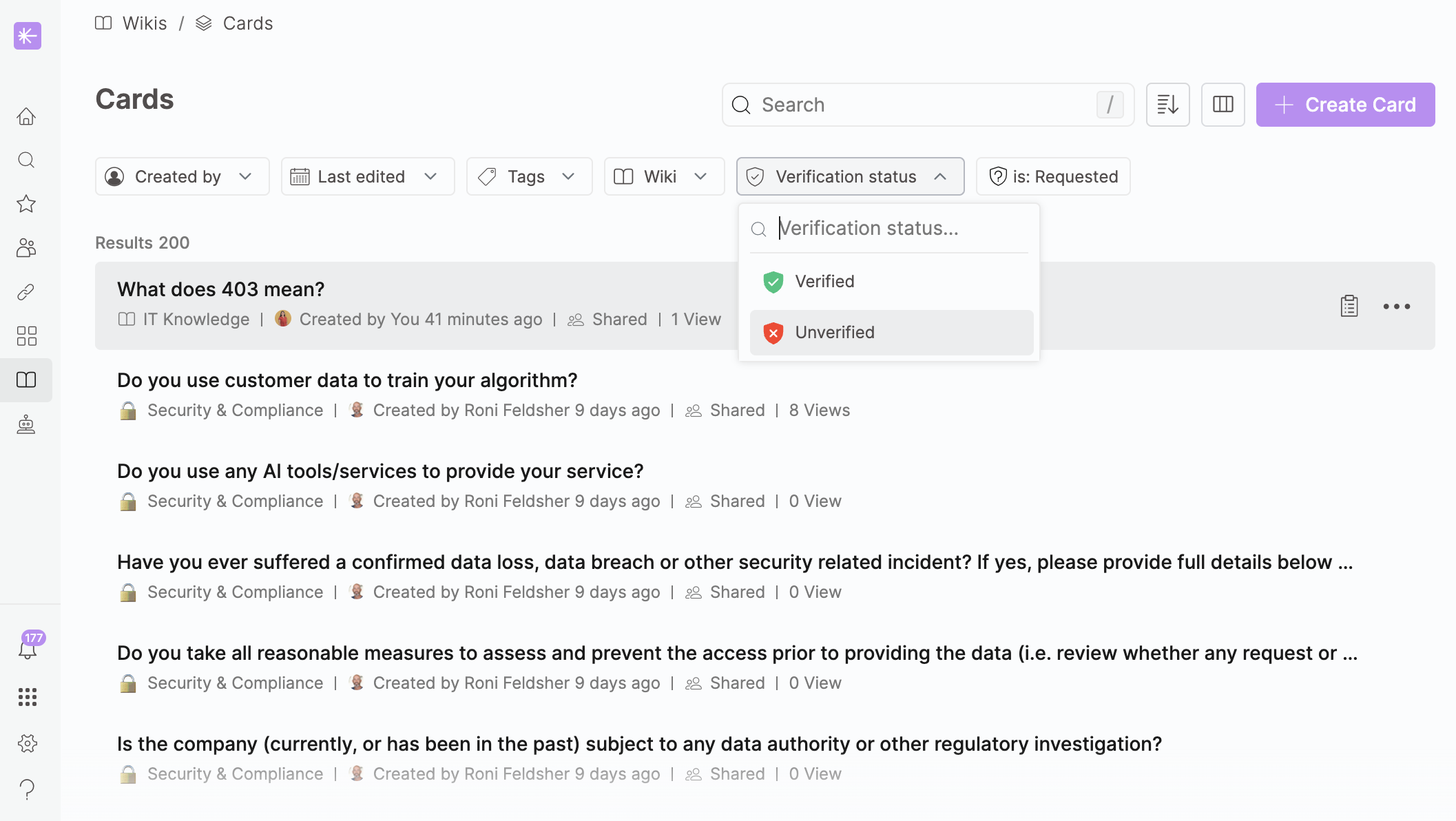
Verifying Cards
Wiki owners and editors are responsible for verifying cards. They can also invite any teammate or user to become a card verifier. If the appointed verifier previously had no permissions for the wiki or card, they will automatically be granted editor permissions for the wiki, too, upon their appointment as card verifier.
To verify a card on creation:
Add information.
Click Save and Verify.
Note: Clicking Save will save the card, which will be marked as unverified.
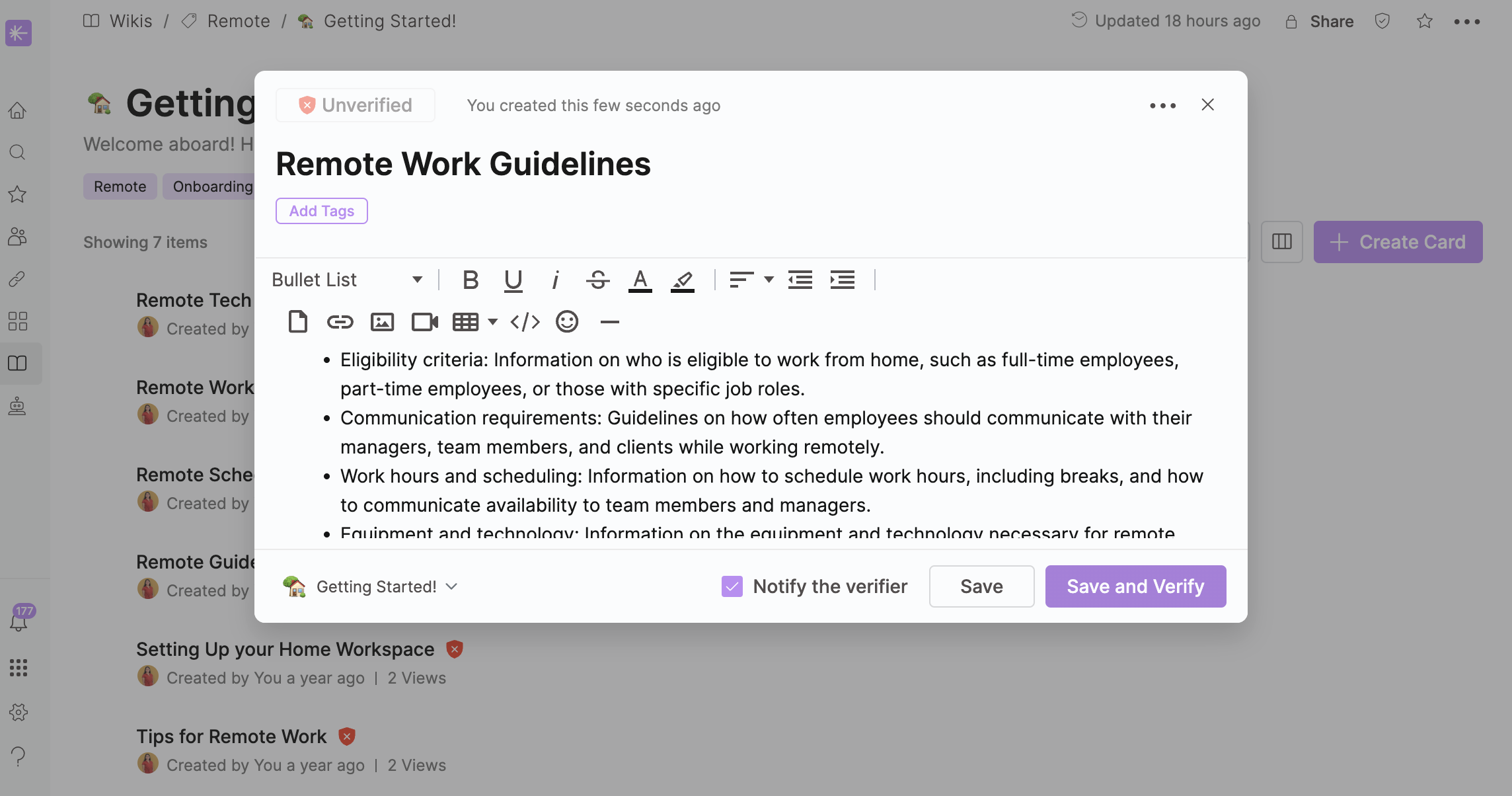
To verify an existing card:
Open the card.
Make any adjustments necessary.
Click Save and Verify.
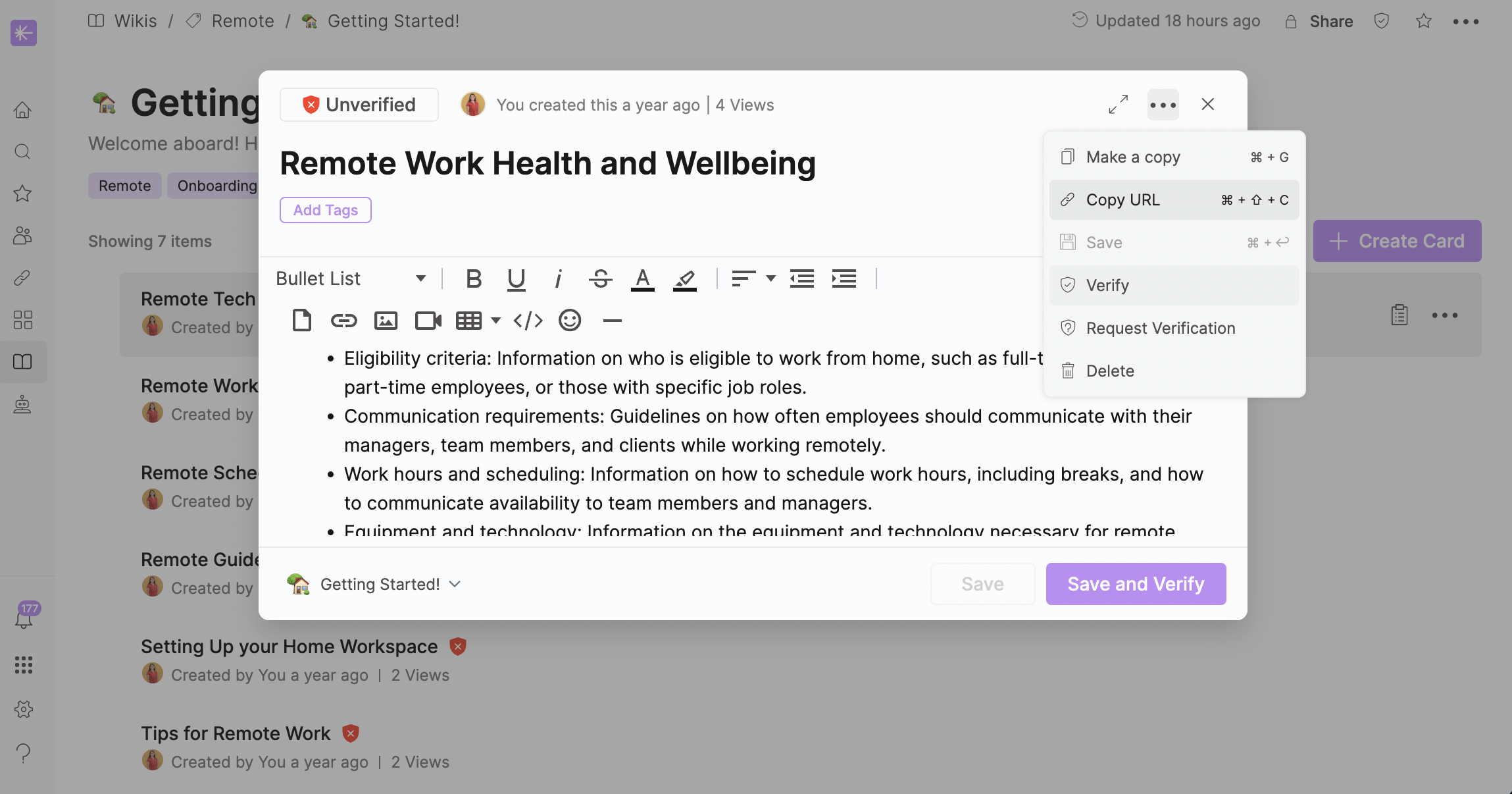
Unverified Cards
When a card becomes unverified, its assigned verifiers will be notified of this change. Cards can be marked as unverified for the following reasons:
The verification interval for the wiki has ended, necessitating re-verification of the cards.
The verification interval assigned to a specific card has ended.
A new card is created and its content has not yet been verified.
Changes are made to a card, making it unverified.
A verifier has marked a card as unverified.
Verifiers can mark a card as unverified:
Open a card.
Click on the three-dot menu at the top of the card.
Click
(2).png) Unverify.
Unverify.
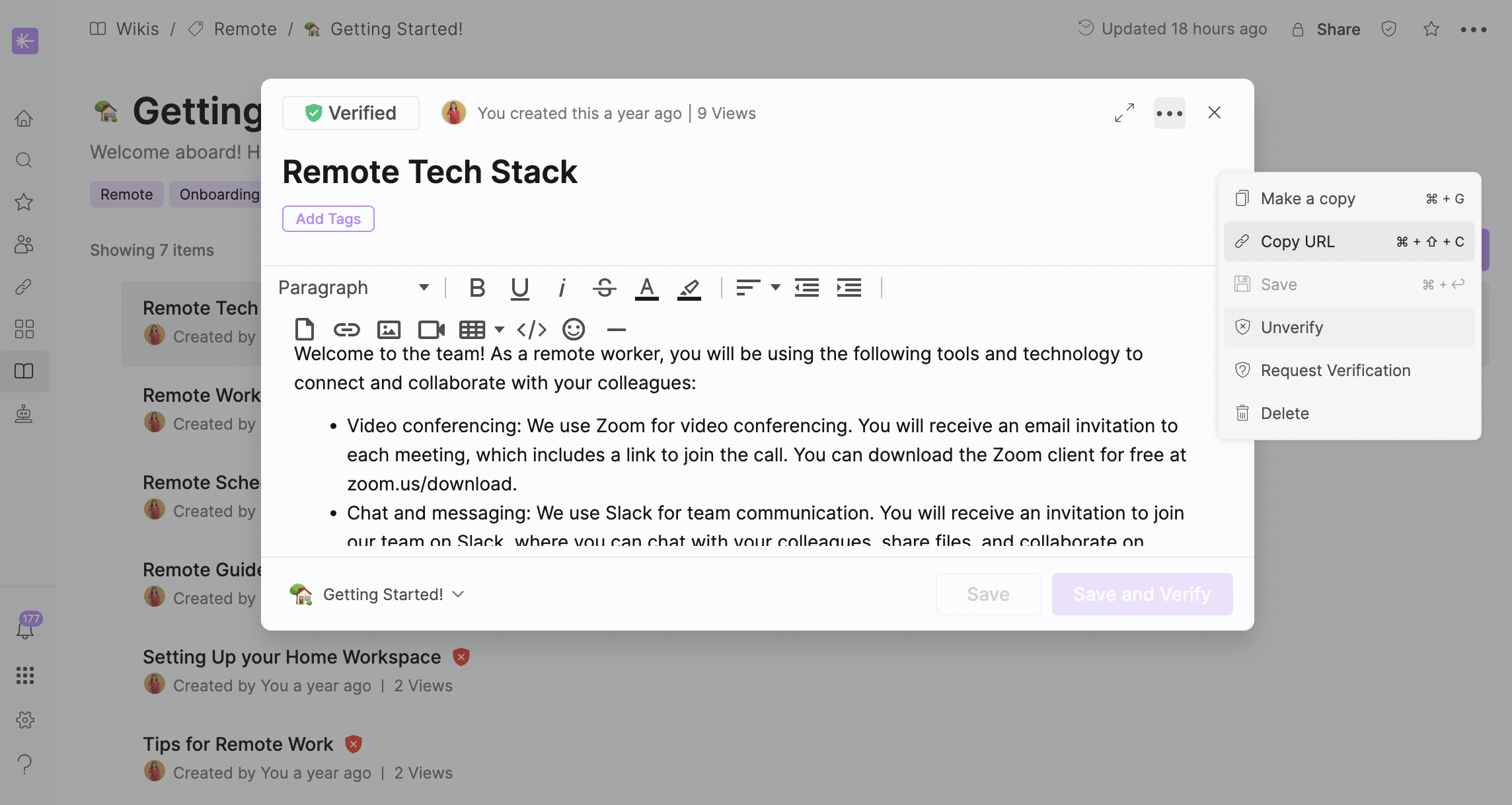
Assigning Different Verification Details to Cards
The verifier can change the verification policy for specific cards, which is particularly useful when certain information is updated more frequently than others. This flexibility allows you to maintain the overall verification period for the wiki while also setting individual reminders for specific cards that need more frequent updates.
To assign different verification details to cards:
Open the card.
Click on the
 verification badge on the top left corner of the card.
verification badge on the top left corner of the card.Remember: By default, all cards within the wiki inherit the verification properties of the wiki.
Optional: Type the name of a group or team user into the Verifier navigation bar.
Select the Verifier/s.
Set the Verification Interval.
Click Save.

