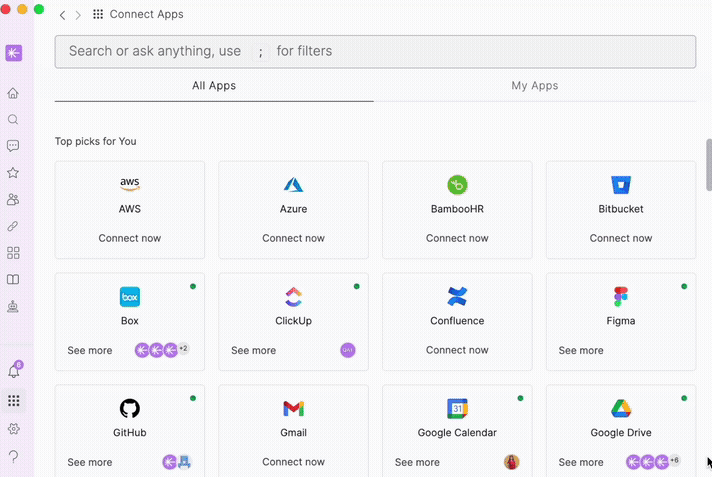Once you have signed up, the next step is to connect your work apps to Unleash. This will allow Unleash to search your work apps for relevant information to answer your questions. The more apps you connect, the better the responses will be.
Most app connections require only a few clicks, so this step should take less than a few minutes. All available and connected apps are available in the App Store.
There are two types of source connections. Shared and Private. If you are an Admin, choose Shared Sources. Otherwise, select Private Sources. You can learn more about the difference between the two here.
Connecting New Sources
To connect new sources:
Navigate to
 Control Center.
Control Center.Click on
 Sources.
Sources.Select the app you want to connect to.
Click Connect.
You will be redirected to your browser to grant Unleash permission. Follow the steps provided. Once you see the message "Great! Connection succeeded," you can close the browser tab and return to Unleash.
Add a time filter or click Do it later.
Read more here to explore advanced options for connecting apps, managing multiple accounts, personalizing your sources, and using time filters.