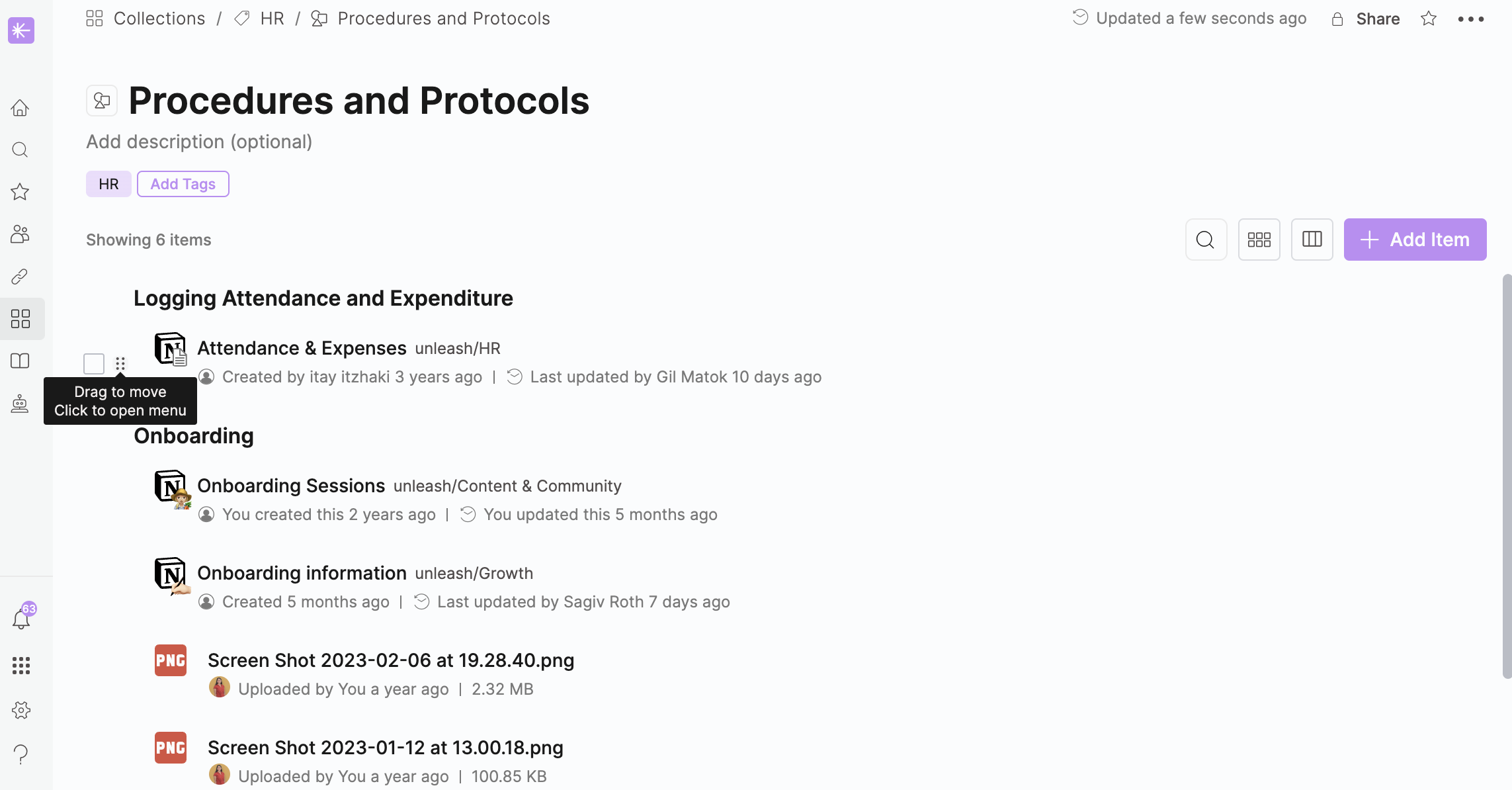Curated collections enable you to organize both your Unleash resources and uploaded content into a structured compilation grouped by specific topics and headings. This ensures all relevant information is stored in one place, so you and your team can search quickly and access the information needed for projects and decision-making, preventing the need to search through scattered data.
Have a big launch coming up? Group that planning doc, Jira epic, design folder, and marketing communications in a single collection so your cross-functional team stays aligned.
Have someone new joining your team? Organize all the onboarding information that a new employee needs to get up and running into a collection, and share the link with them on their first day.
Have documents related to a horizontal or vertical scattered everywhere? Group those docs into a collection so your teammates can find what they need quickly.
The use cases are endless! Let's take a look at how collections work.
Creating a Curated Collection
To create a new curated collection:
Open the
.png) Collections page in Unleash.
Collections page in Unleash.Click +New Collection.
Click
.png) Curated Collection.
Curated Collection.Give your collection a title.
Optional: Add a description.
Adding Resources to a Curated Collection
To add resources to a curated collection:
Click + Add Item and select which item you want to add.
Link:
Enter the URL into the URL Bar.
Hit Enter.
Header:
Change the name of your header.
Headers are used to label different sections within a Collection to provide more context on a group of documents.
For example, you can use headers to:Group documents by order of importance using “Start here”, “Must reads”.
Group documents by different projects.
Group documents by topic such as “Onboarding”, “Technical resources”, “Project backgrounds”.
File:
Select a file from the options page that opens.
Drag and drop files from your desktop into the collection.
Add resources from Unleash into your collection.
Add an existing collection as a resource to the collection
Adding Resources from Unleash to a Curated Collection
You can add any of your search results in Unleash as a resource to a collection.
To add resources from Unleash to a curated collection:
Search for a resource in Unleash.
Click on the three-dot menu of a resource.
Click Add to Collection.
Select the Collection.
Click Add.
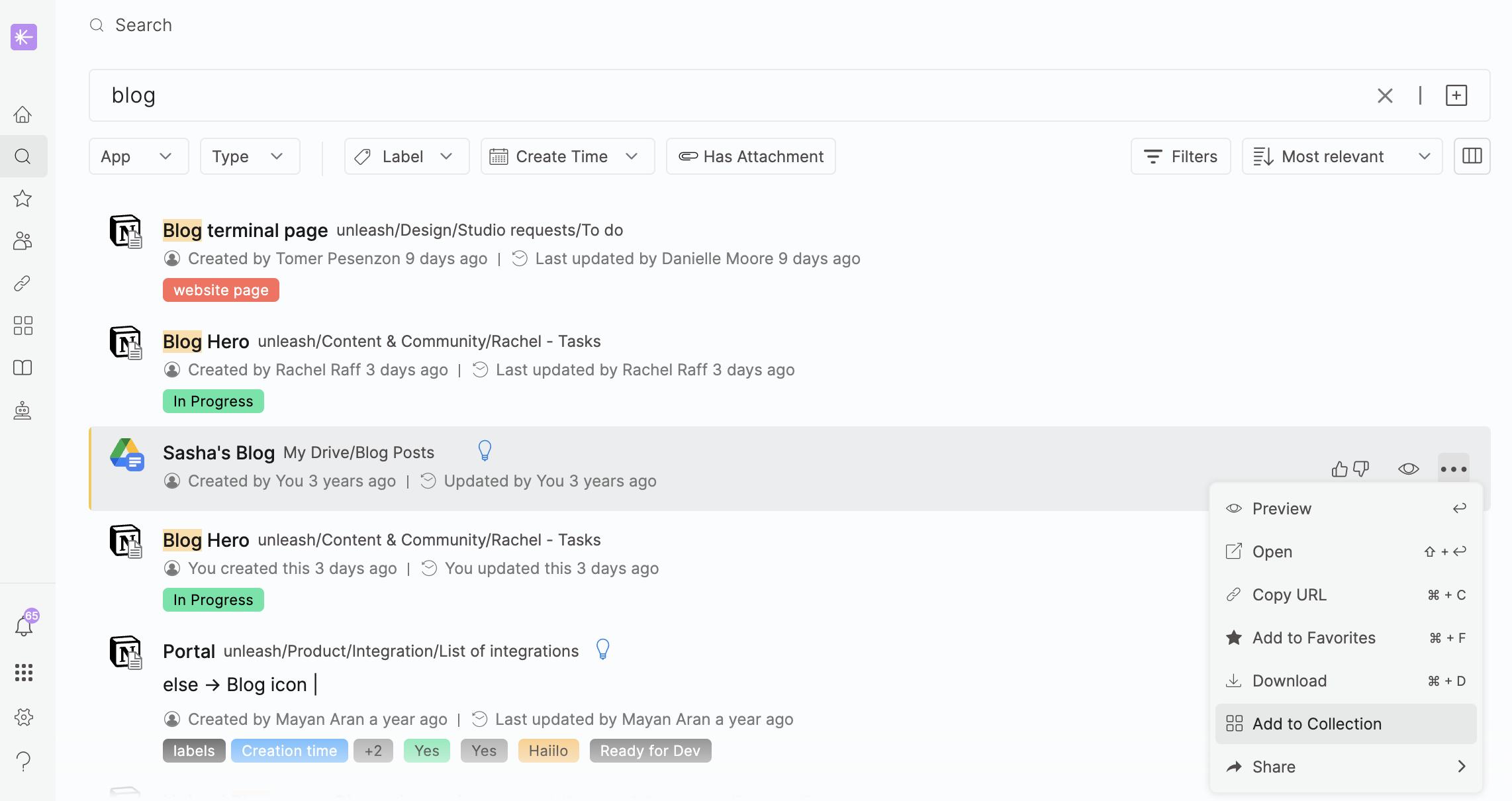
Organizing Resources in a Curated Collection
Organizing resources enables you to group relevant materials and links under appropriate headings, keeping the information easily accessible.
To rearrange resources in a curated collection:
Hover the mouse on the left panel of a link/header/file.
Drag the item and drop it where desired.