Navigate and customize your settings in Unleash to ensure you have the best possible experience.
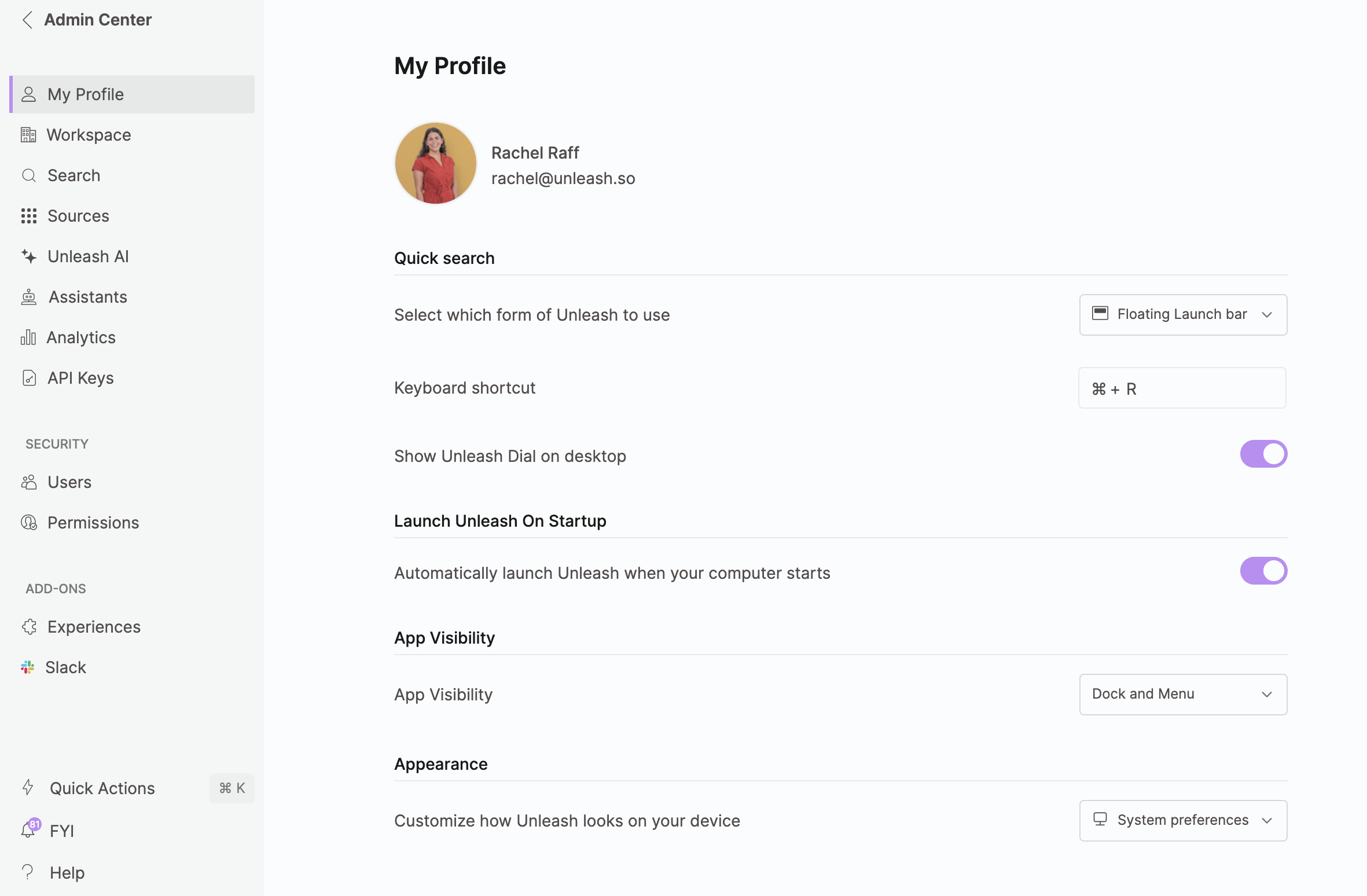
Quick Search
Select which form of Unleash to use
Choose how you want to access Unleash with the key binding—either as a floating launch bar or the full Unleash app.
Keyboard shortcut
Customize the keyboard shortcut to open Unleash by clicking inside the shortcut box and selecting your preferred combination of CMD/CTRL and a letter.
Launch Unleash on Startup
Automatically launch Unleash when your computer starts
Utilize the toggle button to effortlessly control whether Unleash launches automatically when you start your computer.
App Visibility
App Visibility
Choose if you want to view Unleash in your Dock and Menu or only in the Menu.
Appearance
Appearance
Choose between the light or dark theme or system preference.
