Sources
Toggle the ability for members to connect sources and select which sources your workspace can integrate with. When you limit the sources available for your workspace, you ensure company security and control sensitive information. For example, restricting access to non-approved third-party sources can prevent potential security breaches and ensure that all data handling complies with your organization’s security policies. This approach minimizes the risk of unauthorized data access and protects your company’s confidential information. By default, allowing members to connect sources is toggled off.
(1).gif)
Limiting Sources
To limit sources:
Click on
.png) Control Center.
Control Center.Under Workspace, click
 Permissions.
Permissions.Under Sources, toggle on Allow members to connect sources.
Click on the drop-down All Apps.
Check the relevant app/s.
Click out to save your selection.
Note: You can toggle this option off at any time. Your apps will be saved and will reappear when you toggle it back on. You can also make changes at any time.
General Assistants
Restrict members from creating general assistants and Next-Gen Assistants.
Limiting the Creation of Next Gen and General Assistants
To limit the creation of next-gen and general assistants:
Click on
.png) Control Center.
Control Center.Under Workspace, click
 Permissions.
Permissions.Under General Assistant, click on the relevant dropdown.
Check the relevant option:
Only Admins
Everyone in Workspace
Click out to save your selection.
Slack Channel Assistant
As an admin, when you download the Unleash app for Slack or create a custom Slack app, a Slack Channel Assistant section will appear on the Permissions page in the Control Center. This is where you can manage settings for all deployed Slack apps.
When configuring permissions, admins can toggle an option to allow members to create assistants for Slack channels. By default, this toggle is turned off. When disabled, workspace members who click +New Assistant from the Assistants page will have the Slack Channel Assistant disabled for them.
If multiple Slack workspaces are connected to your Unleash workspace, you can select which workspace(s) to configure permissions for. By default, no workspace is selected, but you can choose more than one.
If only one Slack workspace is connected, you’ll see only the toggle (without a dropdown) when enabling this option.
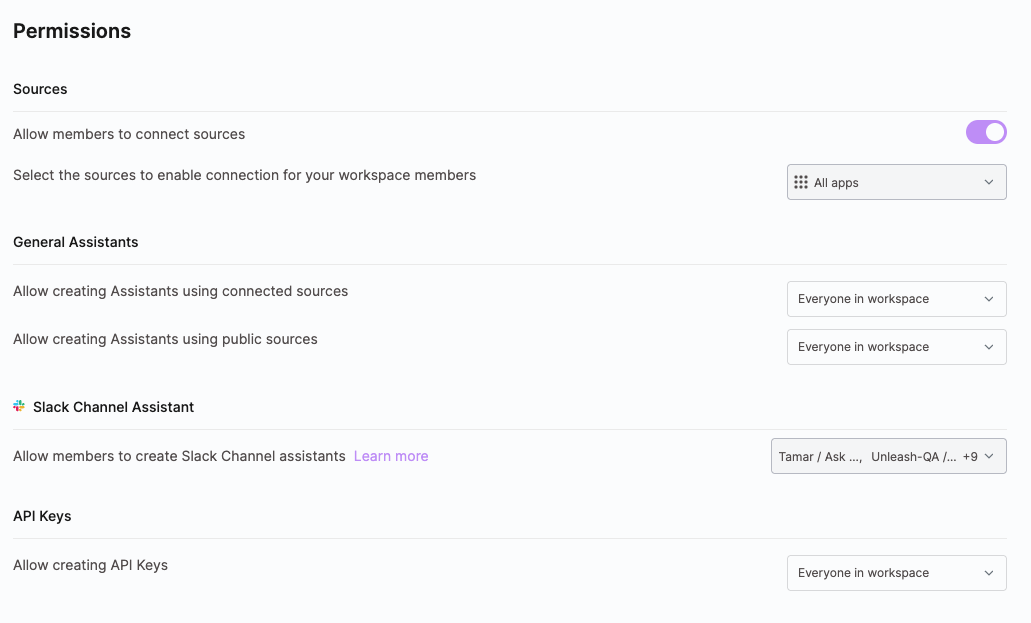
API Keys
Admins can restrict who can create API keys. By default, this setting is set to Admins only. When Admins only is selected, members will not be able to create or use new API keys. Existing API keys created by members will remain available for revocation, but members cannot generate new keys.
Limiting the Creation of API Keys
To limit the creation of API keys:
Click on
.png) Control Center.
Control Center.Under Workspace, click
 Permissions.
Permissions.Under API Keys, click on the dropdown.
Check the relevant option:
Only Admins
Everyone in Workspace
Click out to save your selection.
