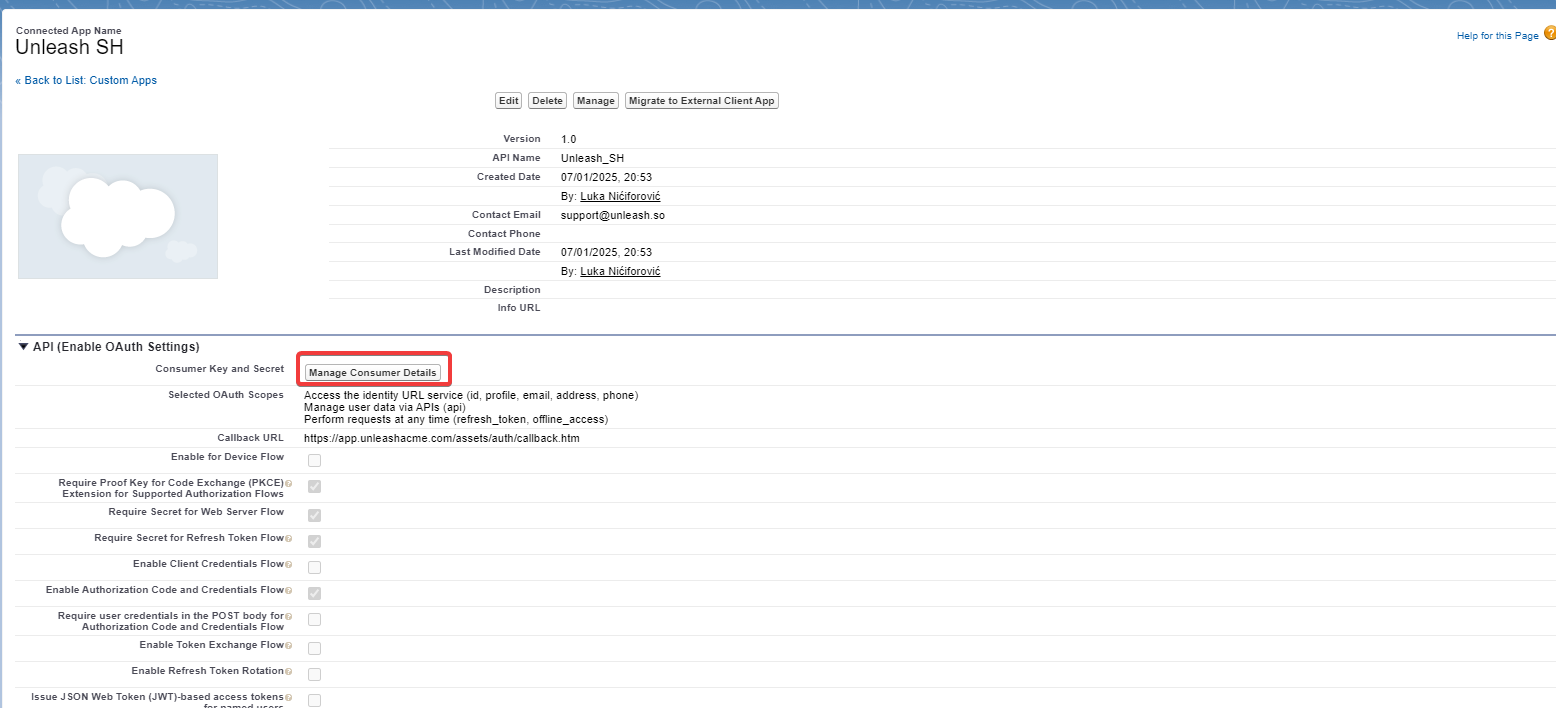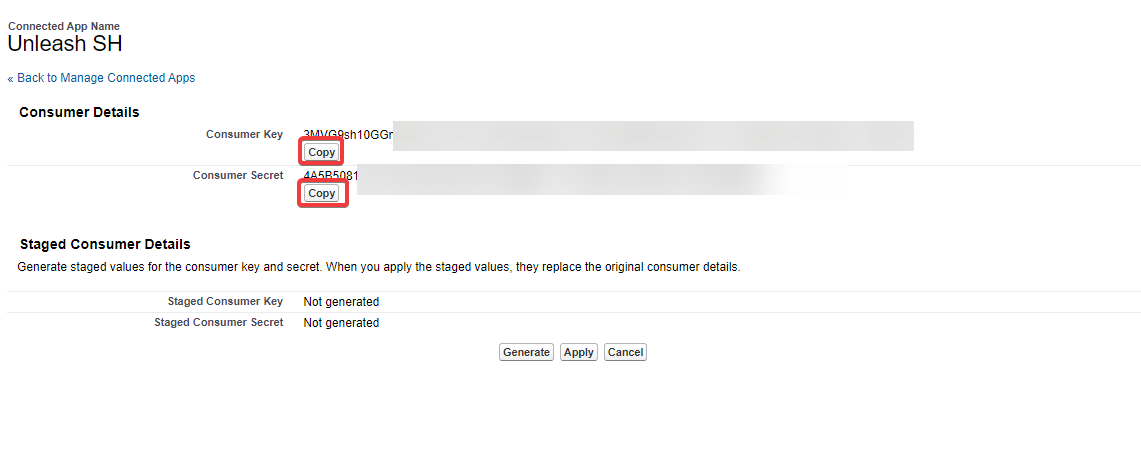To create a Salesforce OAuth App, navigate to your Salesforce instance App Manager and create a new Connected App
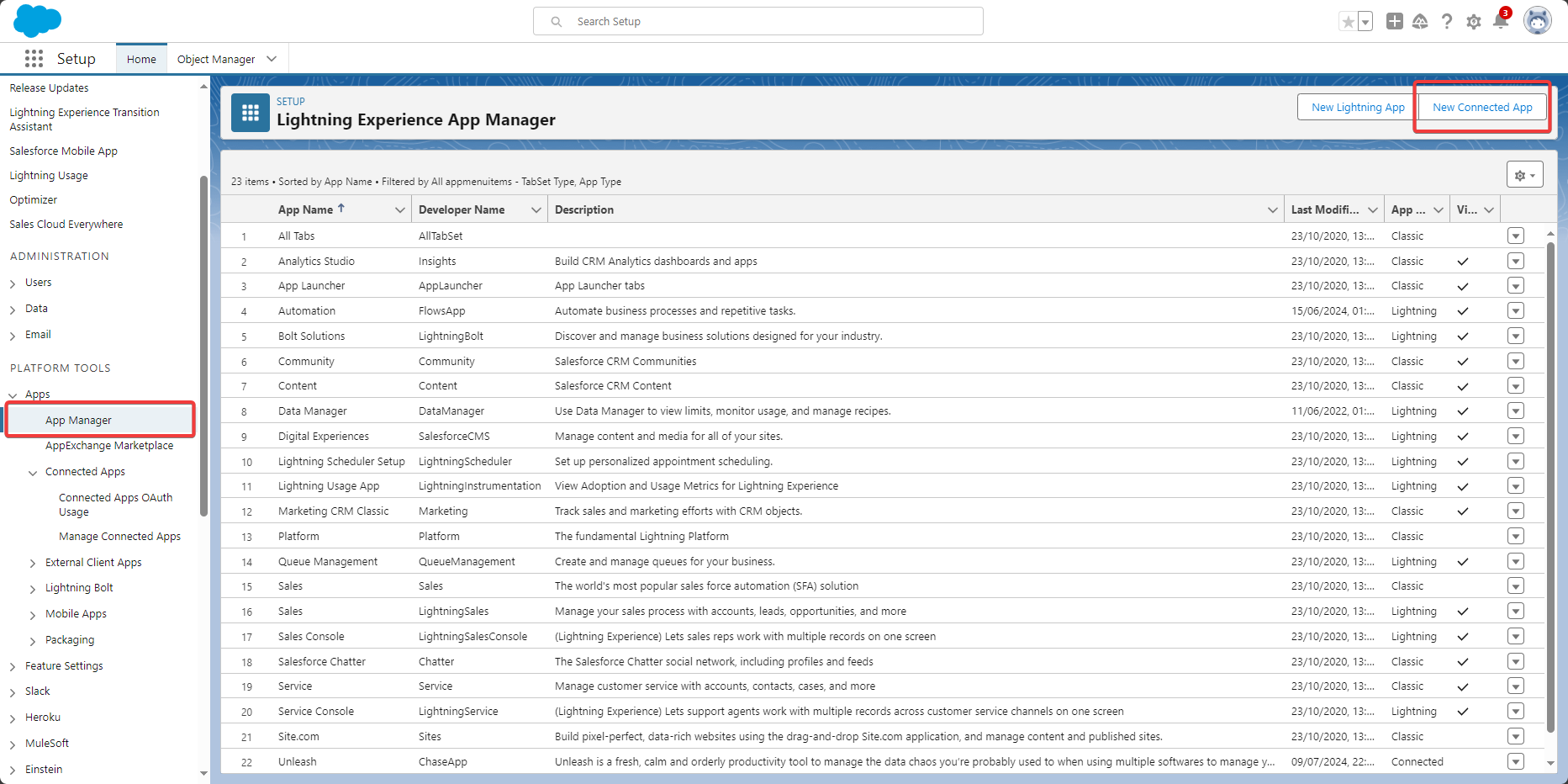
In the pop-up select Create a Connected App
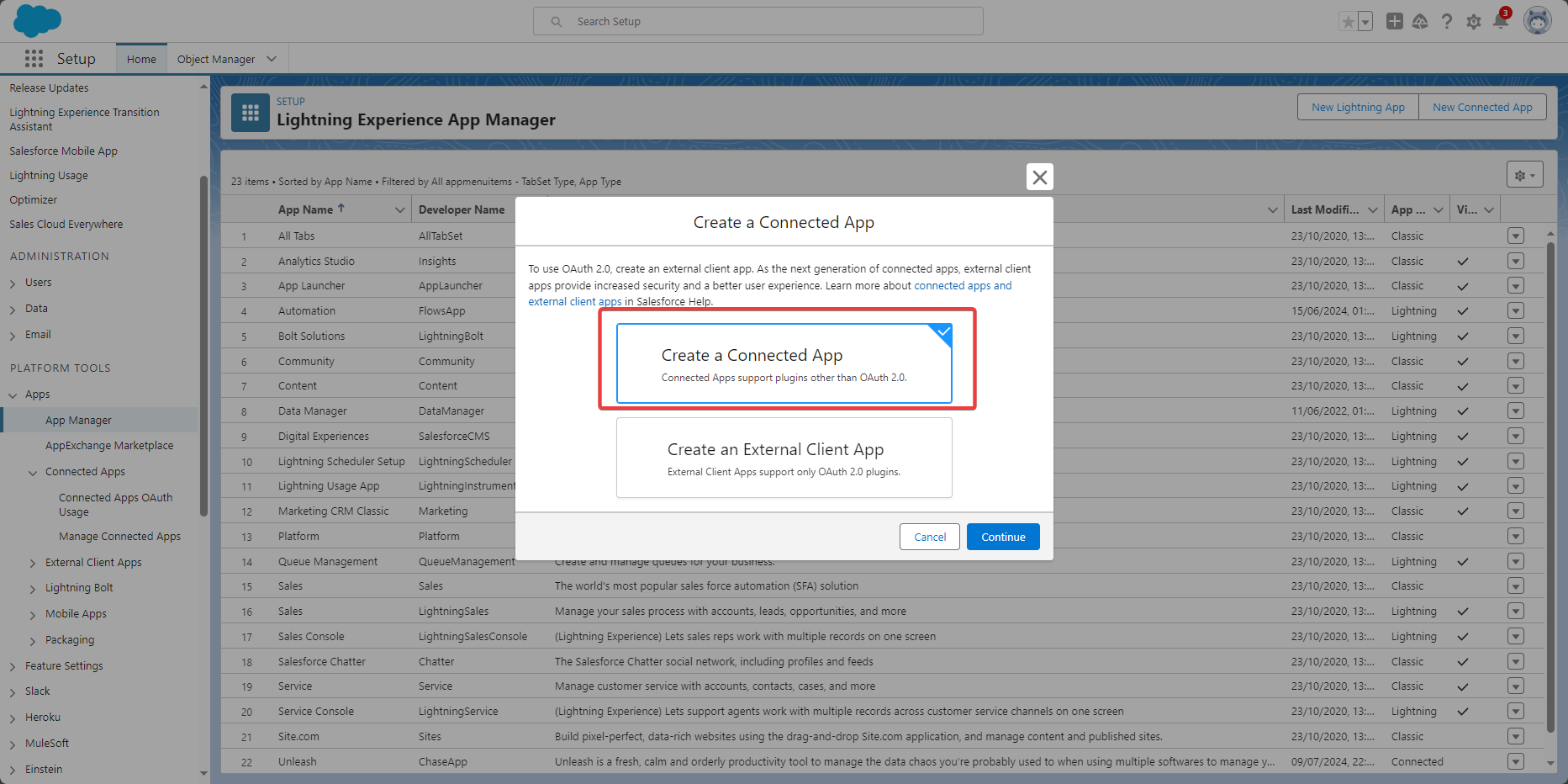
In the Basic Information section fill in the following details on the new OAuth app page
Application Name:
UnleashAPI Name:
UnleashContact Email:
support@unleash.so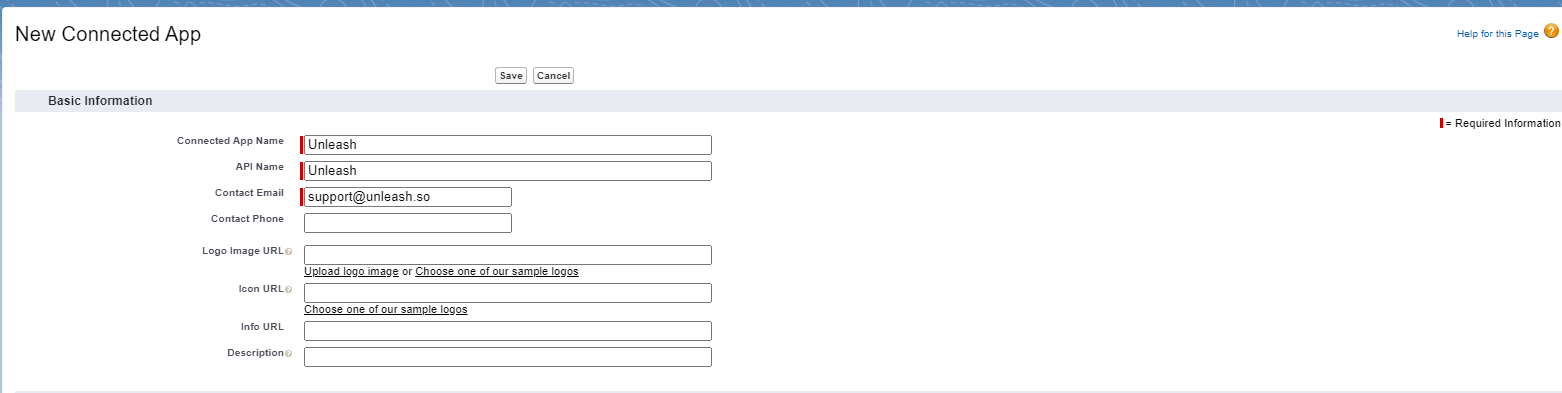
Check the Enable OAuth Settings checkbox and ensure the following:
The callback URL is set based on the URL that was provided by your Unleash representative
The following scopes are added to the right column:
Access the identity URL service
Manage user data via APIs
Performs requests at any time
Require Secret for Web Server Flow is ticked
Enable Authorization Code and Credentials Flow is ticked
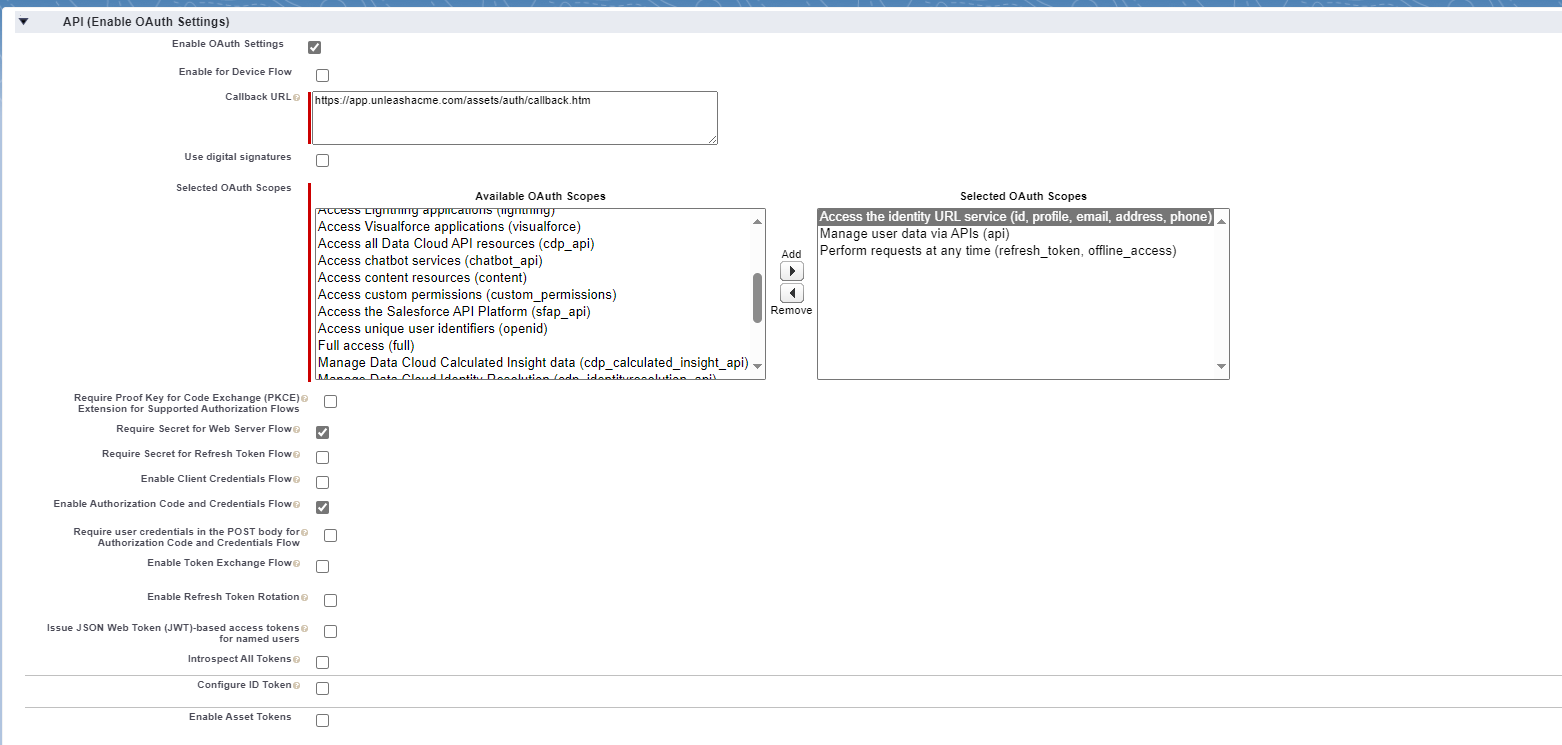
Save the App at the bottom of the page and confirm the following message
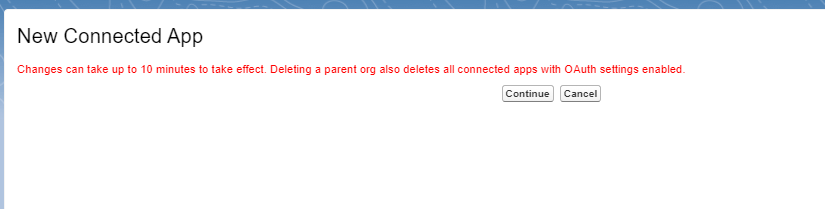
Collect your Consumer Key and Consumer Secrets and share them with your Unleash representative