Improve search accuracy by adding synonyms for the search engine and configure the HRIS source for people-related queries.
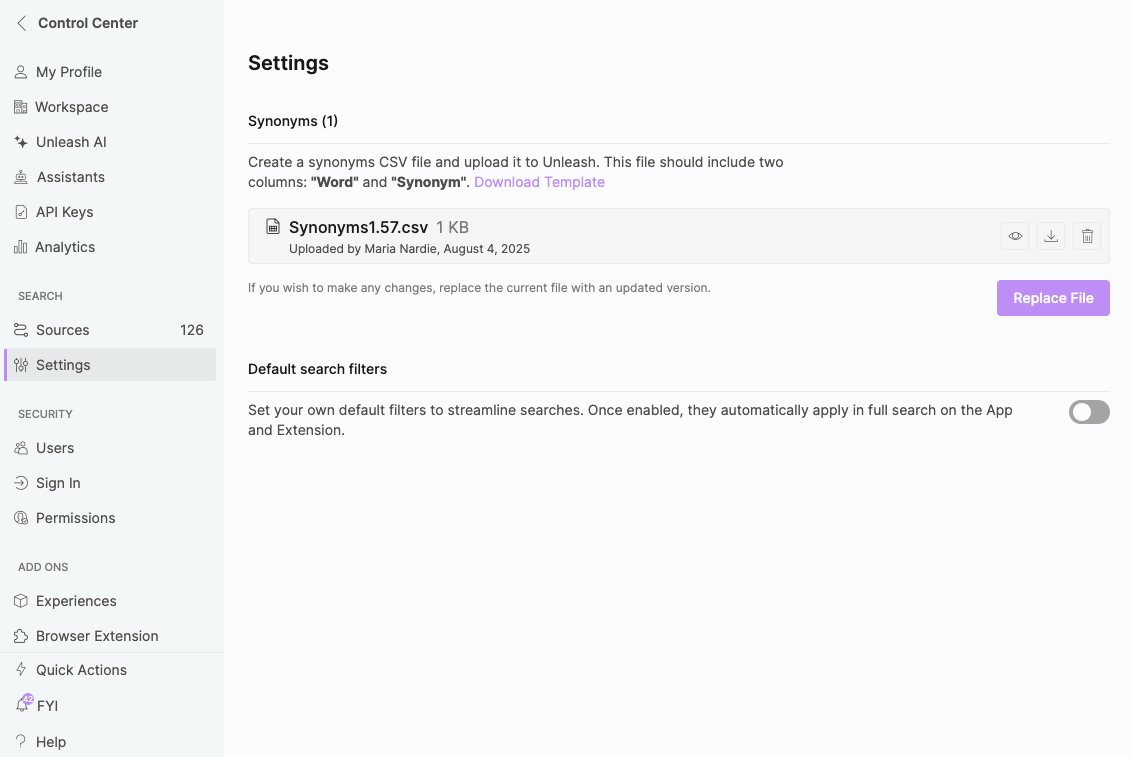
Synonyms
Adding a synonym file improves search results by enabling Unleash to understand your company jargon better. This fine-tuning allows the system to produce more accurate results based on the specific keywords and phrases used in your searches. Bidirectional search is supported (meaning the search works in both directions - word to synonym and vice versa).
To add a synonym CSV:
Click on
.png) Control Center.
Control Center.Click
.png) Search.
Search.Under synonyms, click Download template.
Save and open the template from your desktop.
The synonyms CSV file should have "Word" and "Synonym" columns.
Add your words and synonyms to the table provided and save.
Click Upload CSV in Unleash.
Only CSV files are accepted.
Files should not exceed 10MB.
Note: If you would like to add new synonyms, you will need to add them the the master file and re-upload the master file.
HRIS
Enhance your workspace with a comprehensive view of employee information that your team can easily access. With this system, your team can search for people and ask questions, receiving answers like:
Who does Jake report to?
What is Jennifer's role?
Which sales reps are based in London?
Who is on the product team?
Available HRIS tools to integrate with Unleash
BambooHR
Google People Directory
HiBob
Okta
Azure Active Directory
Selecting the HRIS source for the People page
To select the HRIS source for the people page:
Click on
.png) Control Center.
Control Center.Click
.png) Search.
Search.Under HRIS, select a source from your connected accounts.
Default Search Filters
Define filters to narrow search results when using the homepage search, search page, or browser extension search page. These filters are personal, meaning both admins and members can set their own default search filters.
To set default search filters:
Click on
.png) Control Center.
Control Center.Click
.png) Search.
Search.Under Default Search Filters, set the toggle to on.
Select from the apps, types, accounts to set as filters.
Click Save Filters.
You can update these filters at any time.
.gif)
Good to know:
You can still adjust filters as needed—clear them, add more, or modify them at any time. If you select a filter from the homepage search bar and enter a query, the results will reflect that selected filter rather than your default search filters.
When using quick search on the homepage without pressing Enter, results will appear without default filters. Pressing Enter will take you to the search page, where results will be displayed according to your default filters.
