Connection
Confluence can be connected through either an API Token or an OAuth2 (SSO) connection.
API Token: This method does not offer scoping options for permissions granularity. An advantage is that the API Token does not expire or require renewal.
SSO Connection: In contrast, the SSO connection allows for permissions granularity. However, periodic refreshing may be required in line with Atlassian's token policy.
API Token
To create an API Token, go to the security page in the user profile section of the Atlassian UI. The API Tokens can be generated here: https://id.atlassian.com/manage-profile/security/api-tokens
SSO Connection
The SSO connection utilizes the connecting user's credentials and will request specific read scopes as part of the setup process.
read:me
offline_access
report:personal-data
read:space:confluence
read:content.property:confluence
read:content:confluence
read:content-details:confluence
read:custom-content:confluence
read:attachment:confluence
A full list of scopes and descriptions can be found here:https://developer.atlassian.com/cloud/confluence/scopes-for-oauth-2-3LO-and-forge-apps/
Supported Resources
Pages
Pages Attachments
Blogs
Filtering and Selection
When connecting, you have the option to refine the index scope of the connected account by selecting specific Spaces. However, it's important to note that this does not alter the token's (credentials) scope - the token retains access to all available spaces.

Sync
Initial Connection: The integration fetches all pages and attachments from the selected spaces.
Post-Initial Sync: Updates in each space are captured by the integration every 15 minutes.
API Calls
Below is a table outlining the main endpoints used by the integration:
Endpoint | Docs | Purpose |
|---|---|---|
/rest/api/space | List spaces of the account | |
/rest/api/content/search | List and search pages and attachments within a space |
Resource Level Permissions (RLP)
RLP is implemented in Confluence to ensure that shared links adhere to the set permissions within Confluence. More information about RLP Links and other link types can be found in the provided documentation.
Prerequisite
To enable RLP mode in Confluence, our Atlassian Connect App must be installed. This app allows us to index and synchronize users and groups, enabling permission enforcement.
Installation Guide
Follow these steps to install the app:
Confluence Installation for Permission-Based Link
Sign in to your Confluence workspace. If you are already signed in and have multiple workspaces, ensure you are signed into the correct account for the intended workspace.
To connect Confluence as a Permission-Based Link, you must complete this setup within your Confluence instance. Similarly, to connect Jira as a Permission-Based Link, a separate installation is required within Jira.
Navigate to your site and click Manage.
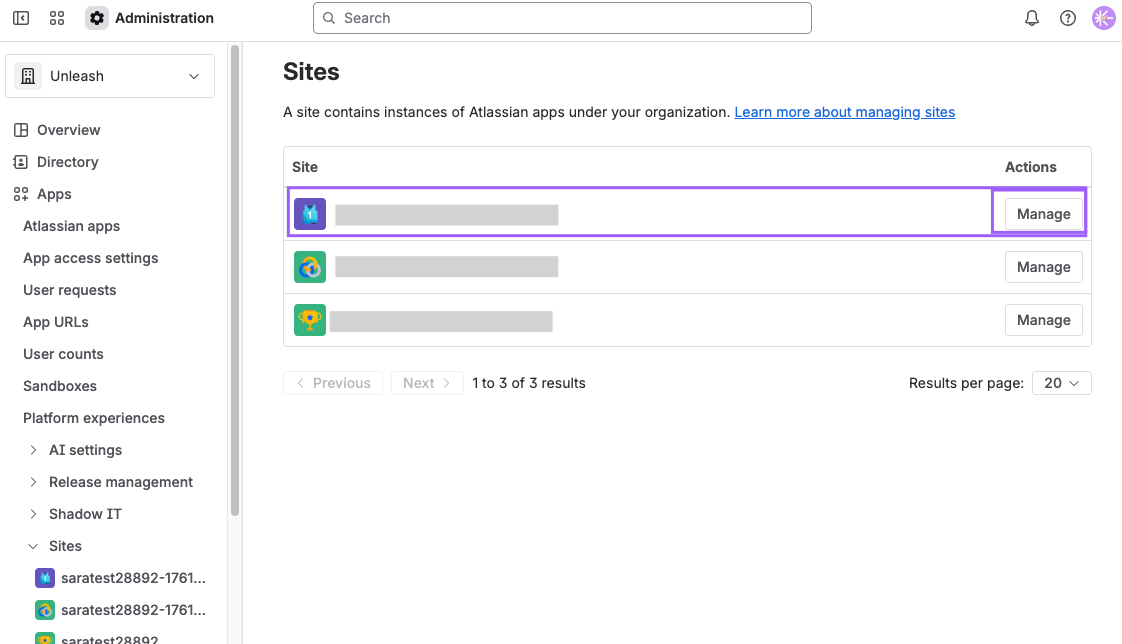
Under Site settings, click on Connected apps.
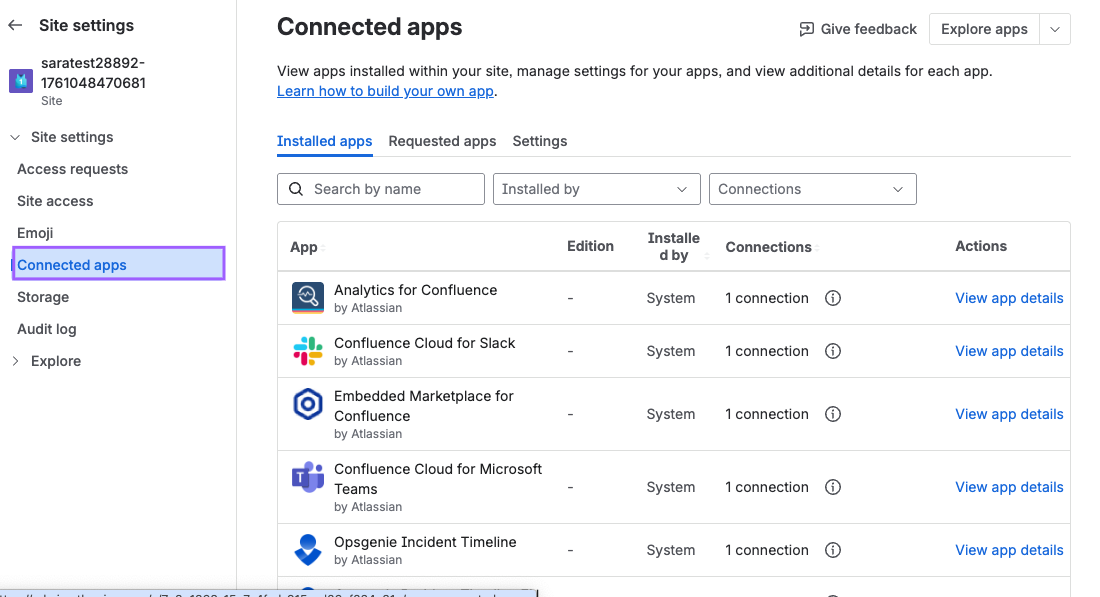
Click on Settings.
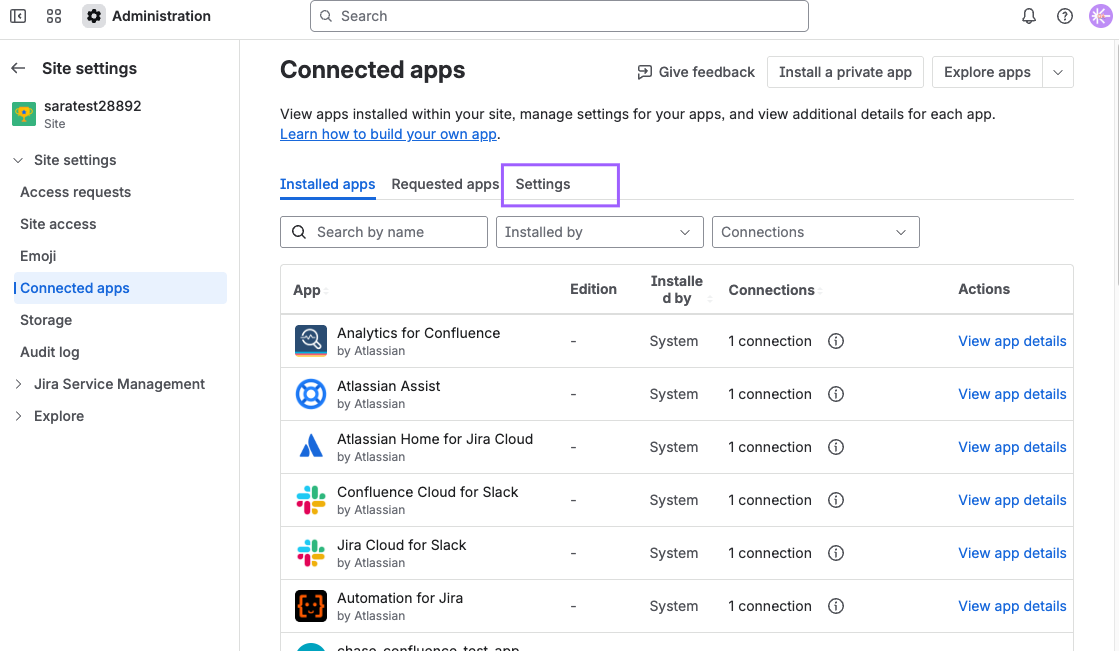
Ensure that:
User Installed Apps is set to Allowed.
Developer mode is Enabled.
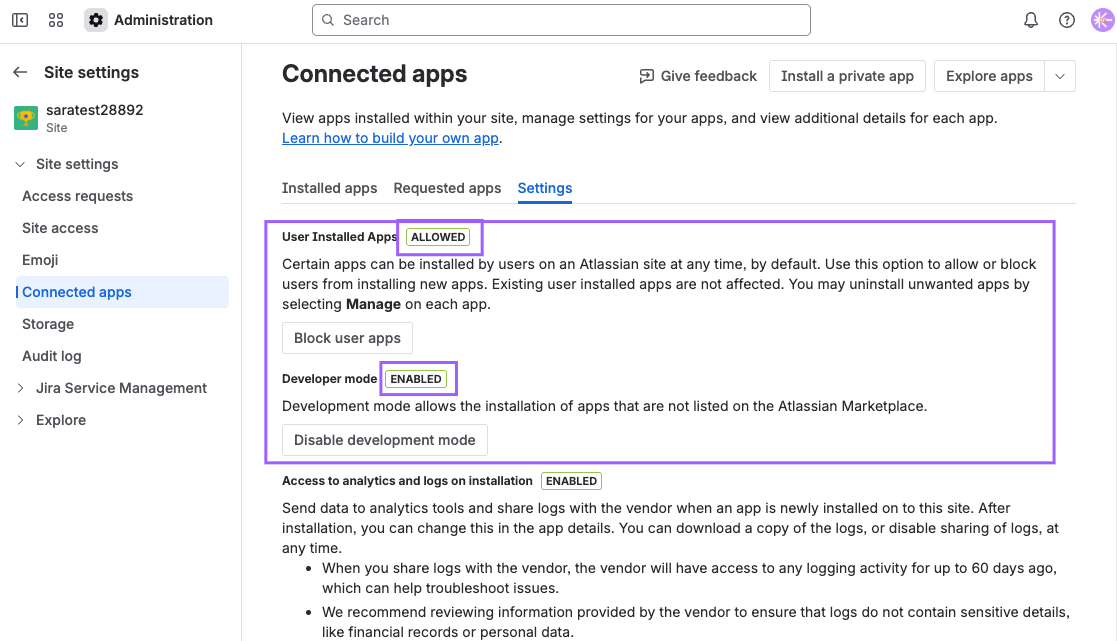
Refresh the page, and click on the Install a private app button.
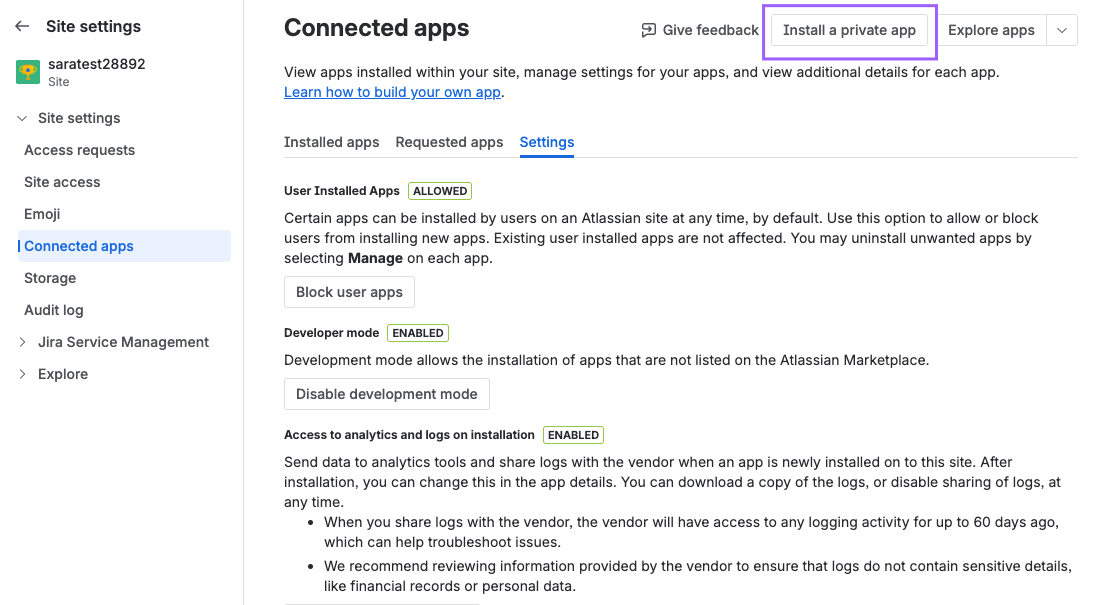
Under Choose a product to install this app on select Confluence.
Under App descriptor URL fill in the App descriptor URL -
https://confluence.unleashing.app/install/descriptor
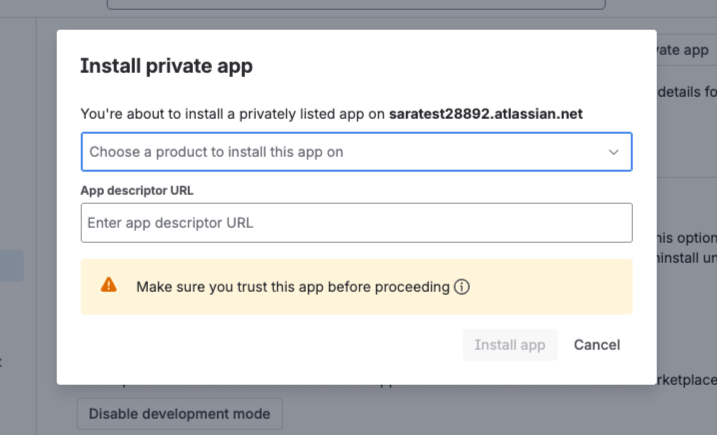
Click Install App.
The app should install successfully. If the installation fails, please contact your Unleash representative.
Scopes
The required scopes for the Connect App are:
ACT_AS_USER
READ
ACCESS_EMAIL_ADDRESSESA comprehensive list of scopes and their descriptions is available here: https://developer.atlassian.com/cloud/confluence/scopes-for-connect-apps/.
Connection
Two methods are available for connecting the RLP link:
As App User: Accesses resources based on a user created during the app installation.
As Impersonated User: Accesses resources based on the credentials of the connecting user.

Additional API Calls
Additional endpoints used for permission enforcement are listed in the table below:
Endpoint | Docs | Purpose |
|---|---|---|
/rest/api/search/user | List users connected to Confluence | |
rest/api/user/email/bulk | Match Confluence accounts with email addresses | |
/rest/api/group | List groups connected to Confluence | |
/rest/api/group/{groupId}/membersByGroupId | List all members of specific group |
Example Questions
Who is the business owner for ACME?
Who needs to approve a purchase request of $150k?
Which team manages XYZ?
Why is there a large number of 404 page views?
Who can help me with a question on ABC?
FAQ’s
What happens when I move a Confluence page to Archive?
Moving a confluence page to Archive will remove it from the index synced to Unleash.

