Workspace admins can create a fully customized Slack app tailored to their team’s needs and personalize key elements like slash commands, app descriptions, and app settings directly within the Unleash platform. This app functions like the default Unleash app for Slack, enabling users to DM the app, invite a bot to channels, chat with the assistant, and manage its behavior through the Assistant Configuration page in Unleash.
This feature gives your organization full control over how Unleash appears and functions in Slack. It supports white-labeling, granular permission management, and provides a seamless, branded experience across workspaces.
Required permissions for setup: The user setting up this data source must be an Unleash Workspace Admin and a Slack Workspace Owner or Slack Workspace Admin. You can check whether you have this Slack permission using this slack guide.
Creating a Custom Slack App in Unleash
Part 1: Create the Slack App
Before starting in Unleash, you’ll need to create a Slack app in your workspace:
Go to Your Apps in Slack.
Click Create New App.
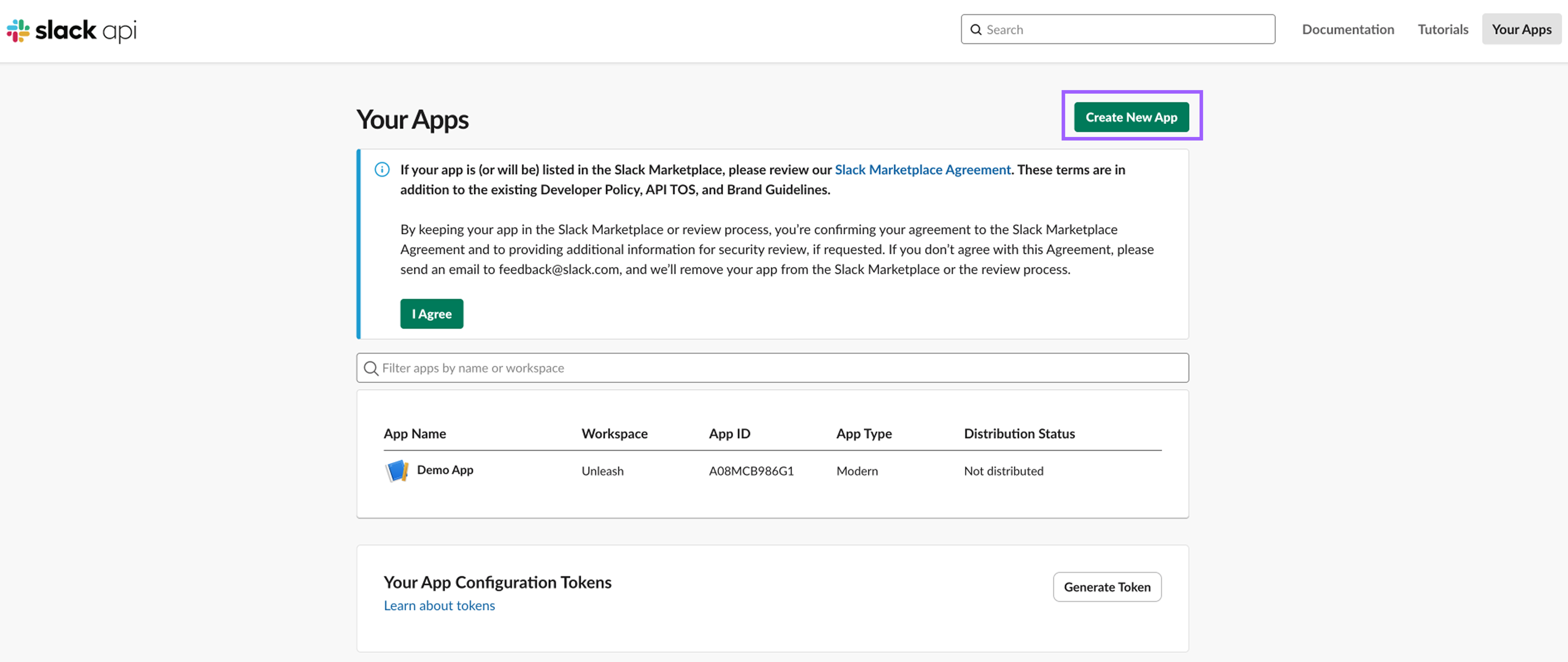
Select From a manifest.
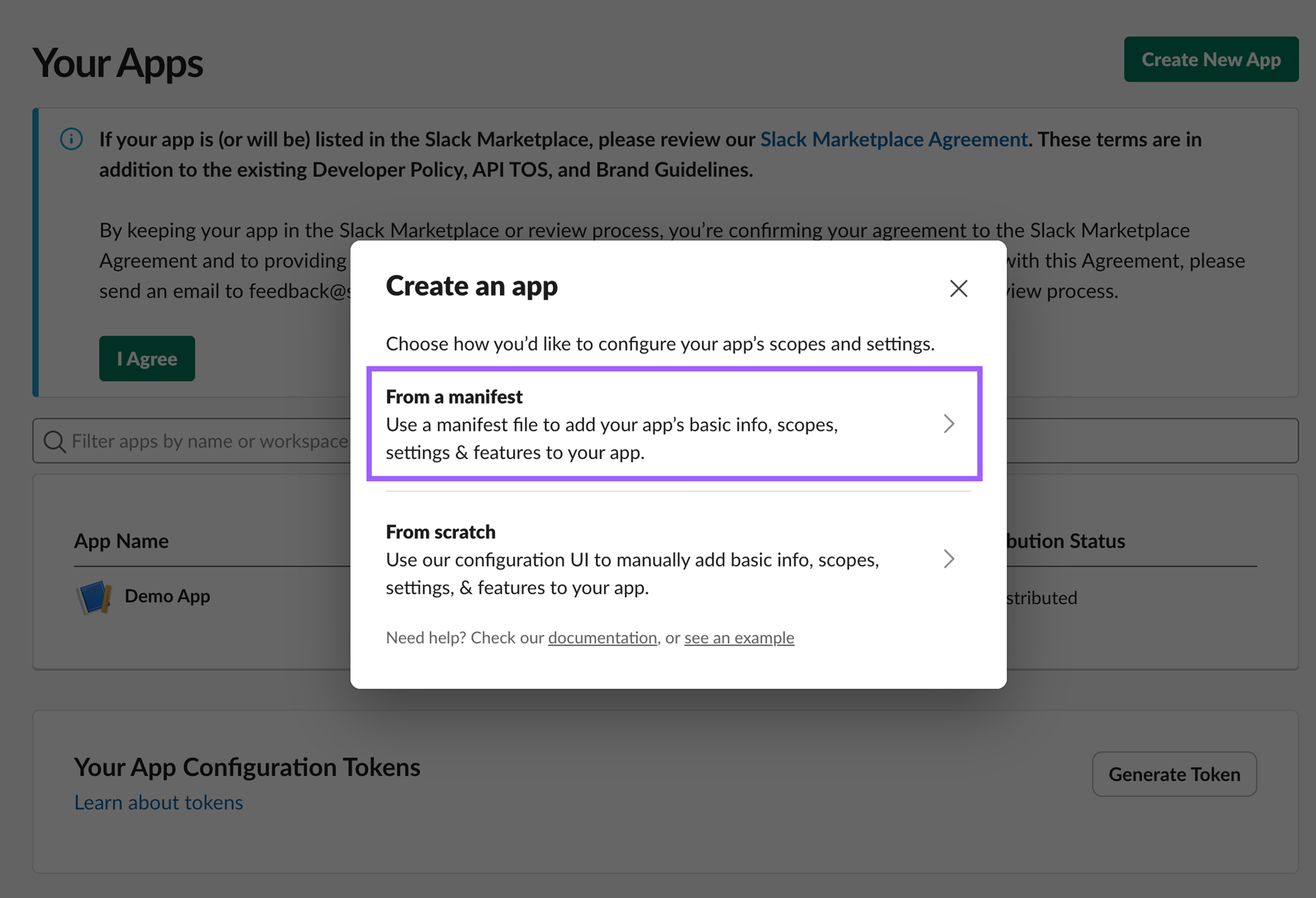
Choose the Slack workspace where the app will live, then click Next.
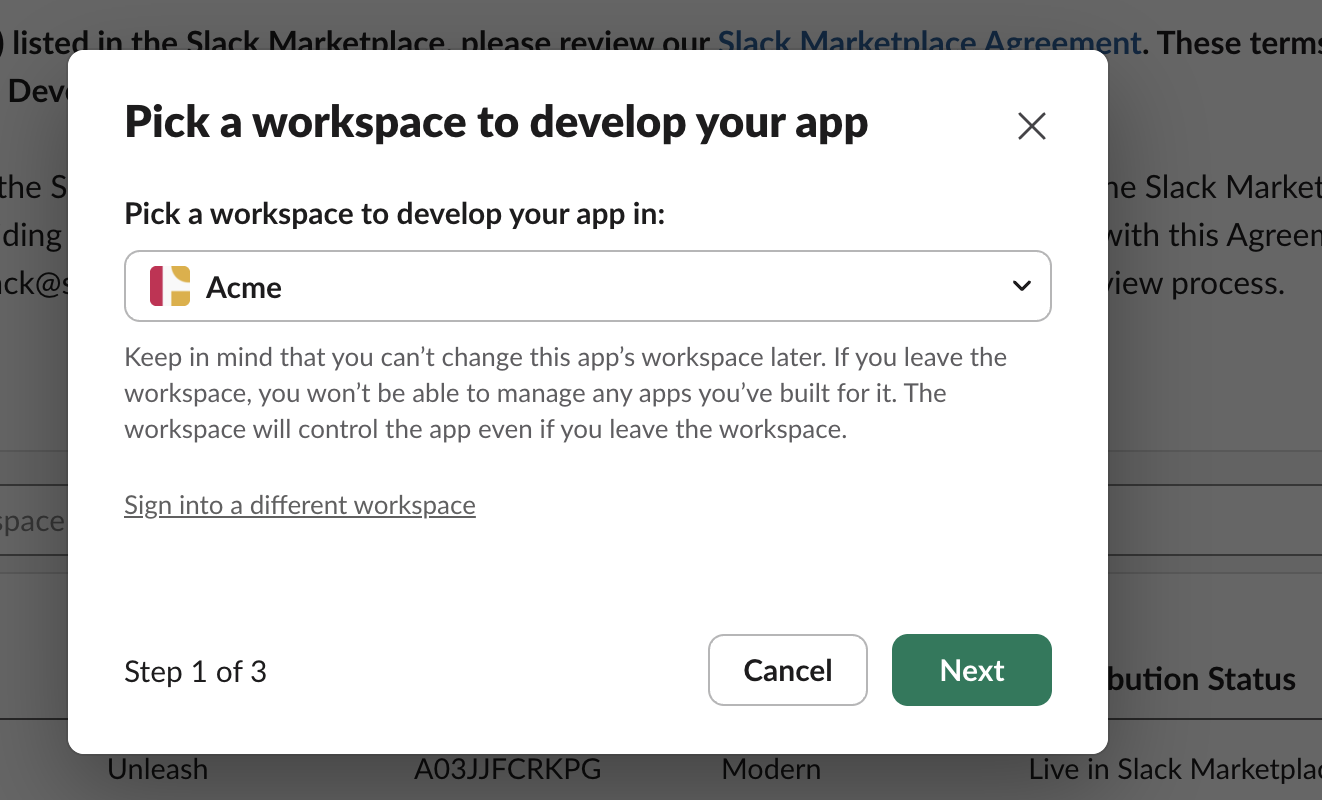
Delete the content in the manifest. The manifest should be left blank.
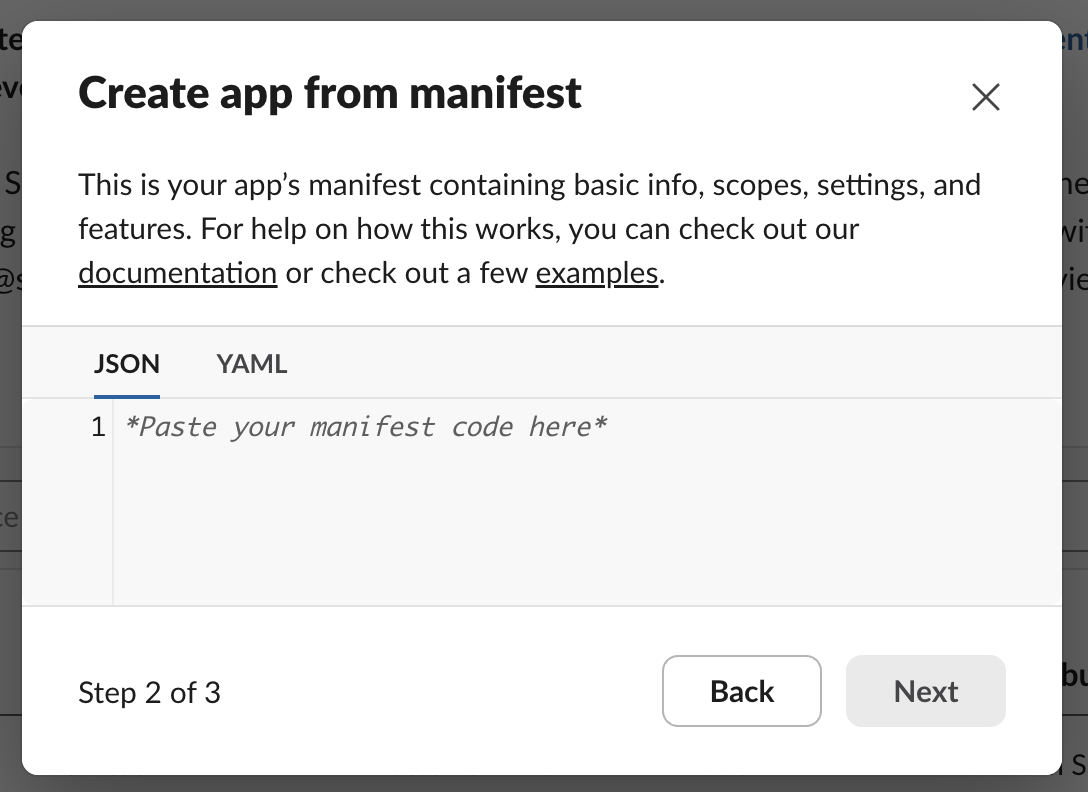
Pause here, you'll return after generating the manifest in Unleash.
Part 2: Create the Custom App in Unleash
In a new tab, open Unleash:
Navigate to
.png) Control Center in Unleash.
Control Center in Unleash.Under Add-ons, select
(1).png) Experiences.
Experiences.Find the Slack section and click + Create New.
Click Custom App.
Provide your app with a name and description, then click Next.
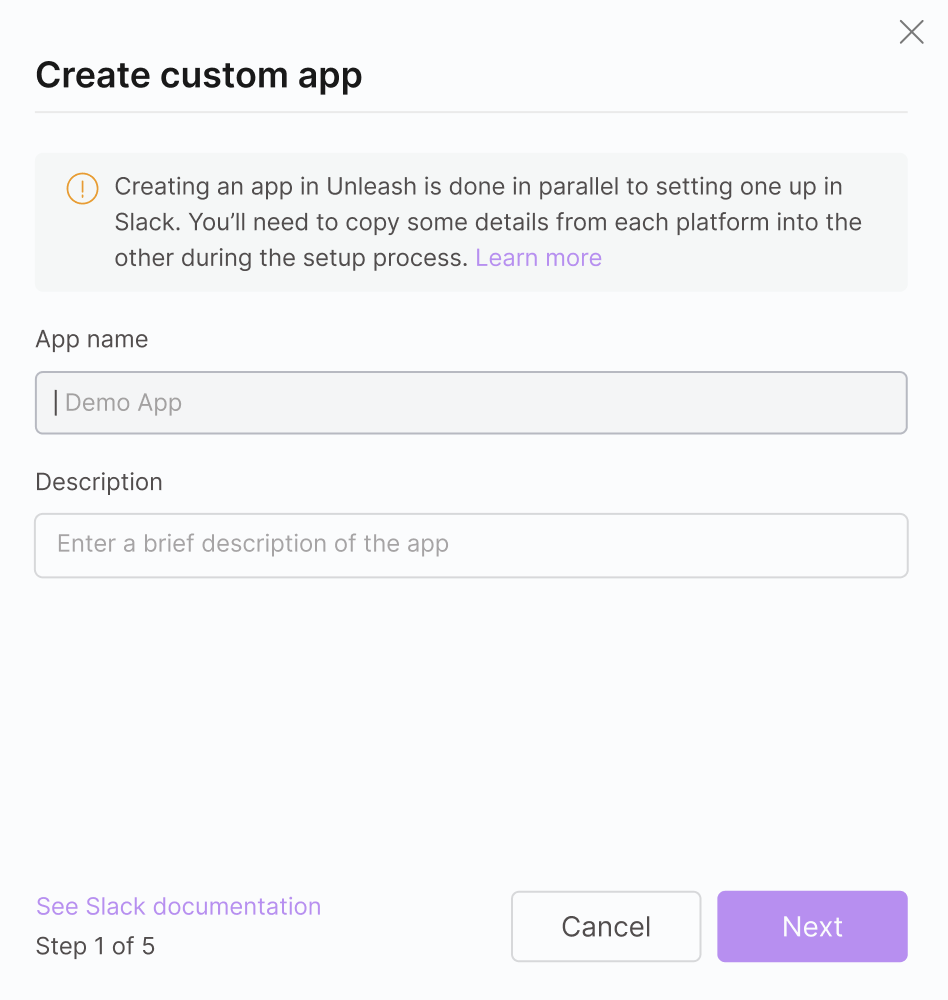
Customizing the app behavior:
Enable or disable slash commands, and optionally rename them.
Slash commands must start with a slash, be all lowercase, and contain no spaces.
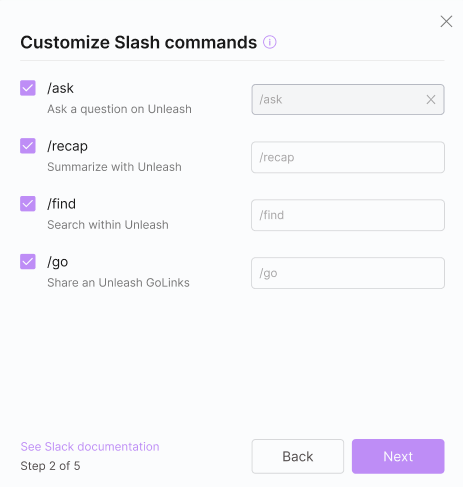
Click Next.
Choose which shortcut actions appear in the message kebab menu in Slack, and rename if needed.
Shortcuts can include a space and be more than one word. A good shortcut name is short and descriptive. Please use sentence case.
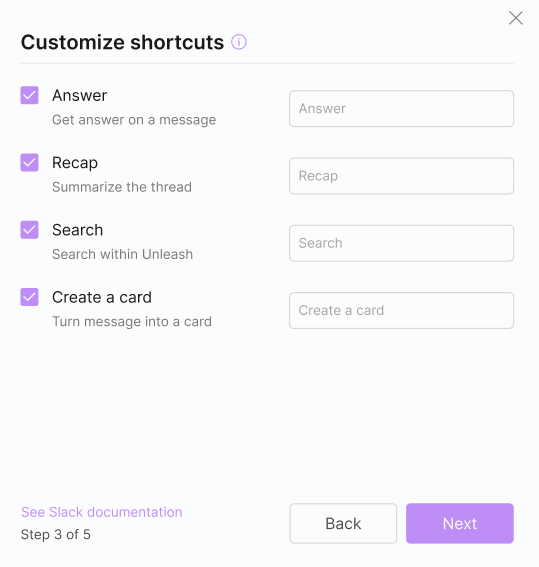
Click Next.
On the Manifest screen, click Copy and return to Slack.
We suggest you make any changes to the manifest in Unleash first and then copy the updated manifest to Slack to avoid mismatches.
.png)
Open the Slack screen from Part 1 where you started creating the app.
Paste the manifest into the Create app from manifest field in Slack.
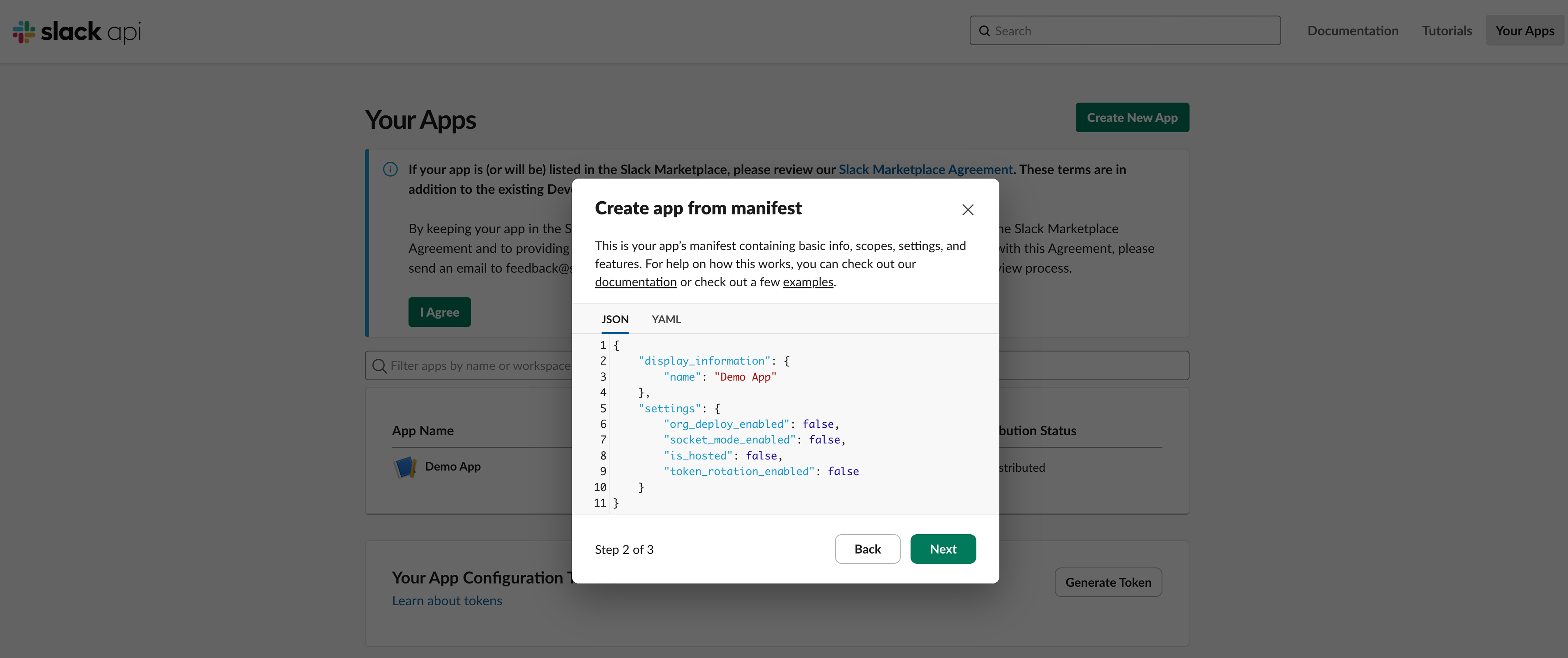
Click Next.
On the next screen, click Create.
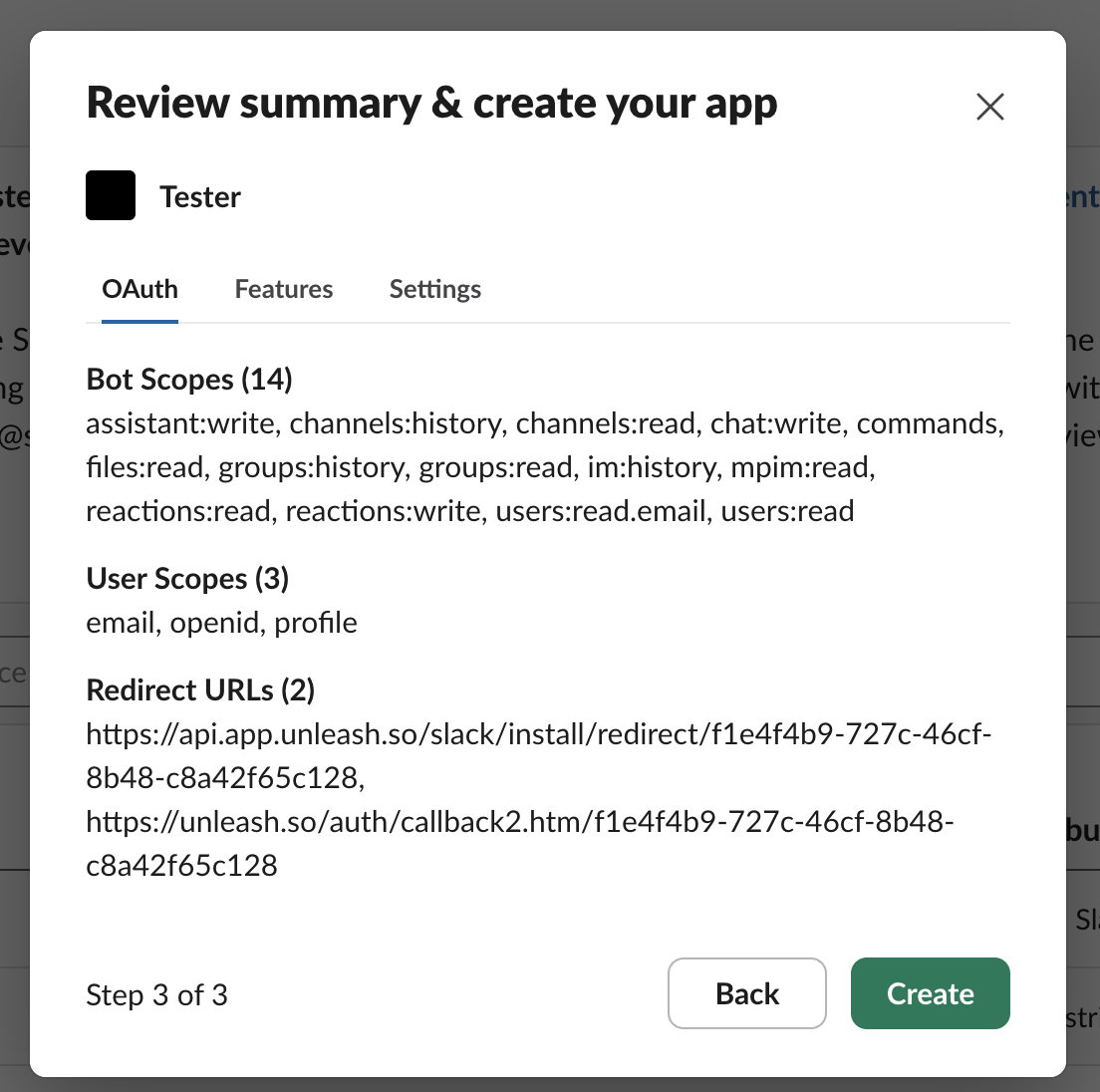
Copy the following values from Slack:
App ID
Client ID
Client Secret
Signing Secret
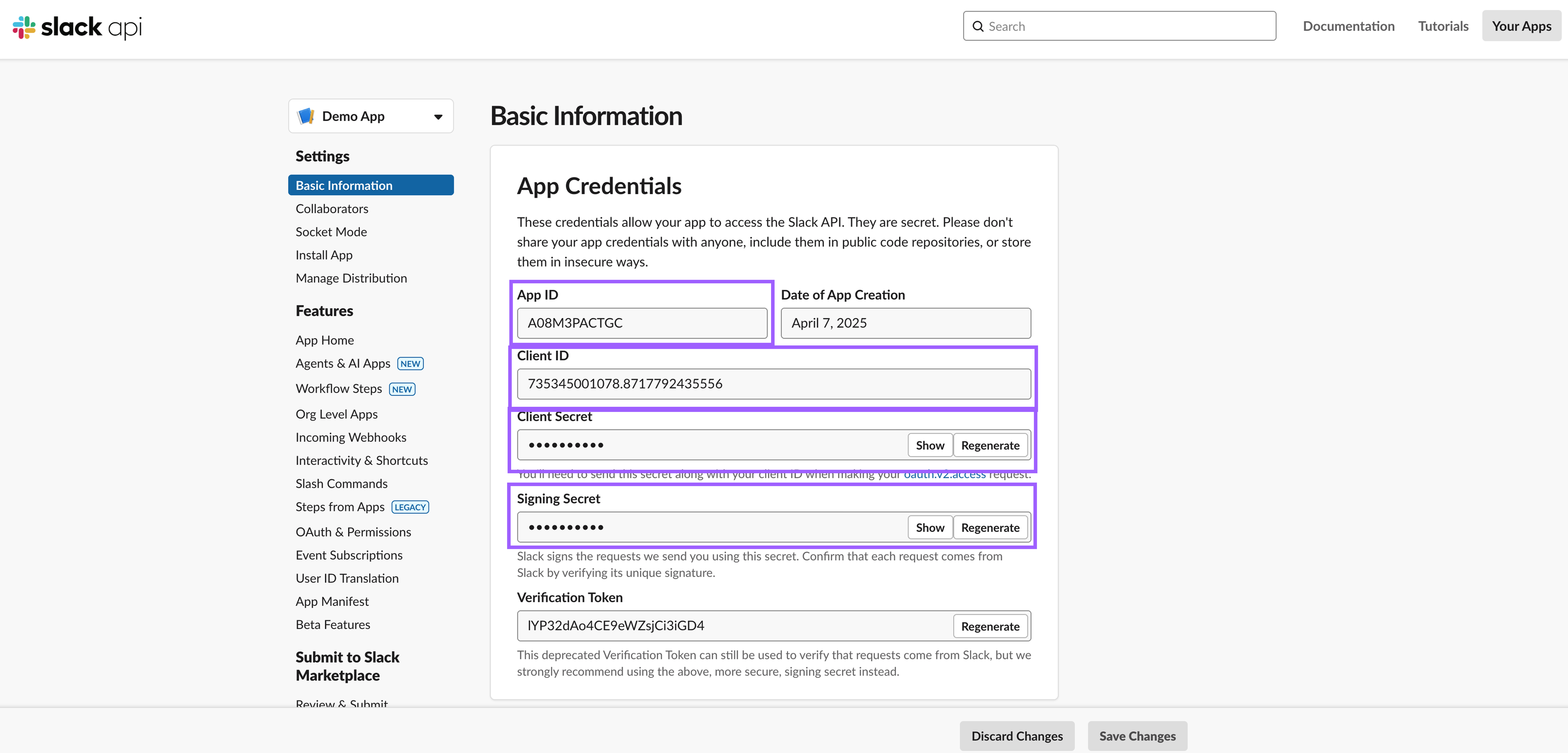
Paste these into the corresponding fields in Unleash.
.png)
Click Save and Install in Unleash.
A new tab will open with the Slack app installation page. Click Allow.
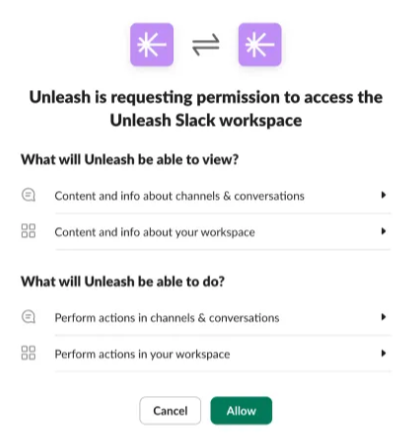
Once installed, the app will appear in Slack’s sidebar under Apps, and you can start interacting with it immediately.
From Unleash, admins can configure whether members can invite assistants to all channels or only selected ones in Slack. Learn more about Slack Add-on settings.
Chatting with the Custom App
Think of the custom app as your personal answering machine. If an answer is found, it will include the source of the information, with clickable links for further details and any other related links.
From Slack, under Apps, click on the custom bot.
On the top menu, click on Chat.
Type your question and hit Enter.
Give a thumbs up or down on the relevance of the answer.
We encourage feedback on the app's generated answers to enhance our algorithm. When negative feedback is received, we enable the user to provide a reason for the feedback and, if possible, add the URL for a correct answer, allowing us to understand better what went wrong.
Note: When DMing the custom app, answers to questions are sourced from all the knowledge connected to Unleash.
Creating Channel Assistants with the Custom Slack App
You can create channel assistants using your custom Slack app and configure each assistant to answer questions based on the data sources you assign to that specific channel. To set up a channel assistant with your custom app, follow the steps outlined in this guide.
Note: When asking questions in channels with an invited channel assistant, answers are sourced from the knowledge resources configured for that channel.
Using Slash Commands
From any DM or channel, you can use the slash commands you’ve configured. These slash commands allow you to:
/ask
Use this command followed by your question. If an answer is available, it will be shown only to you. In channels where expert verification is enabled, the answer will only be shared after it has been reviewed and approved by an expert.
/recap
Get a private summary of the conversation. You can choose to share it in the thread to make it visible to others in the channel . Recaps are only available in channels where the bot has been invited. Learn more about refining your recap query.
/find
Run a search directly from Slack. Results are visible only to you. Use this command followed by your search query and hit enter. Click the results to open them in Unleash for full context.
/go
Type the command followed by the name of your Go Link to share it in the channel or DM. Learn more about Go Links.
Note: When using /ask or /find in a channel where the bot is invited, the answer is based on the sources configured for that channel. If you use these commands in a channel where the bot is not invited, the answer will be generated using only the sources available to you personally, rather than any channel-specific settings.
Using Chat Shortcuts
From any message in a DM or channel, click the message and open the kebab menu (⋮) to access the custom shortcuts you’ve configured. These shortcuts let you:
Answer a question
Generate a response based on your connected knowledge in Unleash. The answer will be posted publicly as a reply in the thread, visible to the channel or the person you're DMing.
Recap the thread
Get a private summary of the conversation. You can choose to share it in the thread to make it visible to others in the channel. Recaps are only available in channels where the bot has been invited
Search Unleash
Run a search directly from Slack. Results are visible only to you. Click to open them in Slack or view them in Unleash for full context.
Create a card
Opens a form to create a new knowledge card. Add a title, content, and assign it to a collection in Unleash. Once saved, it becomes accessible to your team via the wiki.
Note: Except for the Answer action (which replies publicly), all other actions are private by default. When available, you can choose to share results in the channel or DM thread.
Slack Agent for your Custom App
Chat with your company knowledge to get instant answers, ask follow-up questions, and access your company’s knowledge, without switching contexts. Unlike channel-based assistants, the Slack Agent gives you access to all the knowledge connected to your Unleash workspace, regardless of which channel or conversation you're in.
Note: You can create custom Slack AI Agents and configure them with selected knowledge sources, enabling them to answer questions on specific topics tailored to your needs.
To pin the Unleash Assistant to the top bar:
Open the Unleash app in Slack.
From your desktop, click your profile picture in the sidebar.
Select Preferences from the menu.
Click Navigation.
Under App agents & assistants, check the box next to the app you’d like to display. Uncheck the box to hide it.
For more information, view the Slack documentation.
