Before starting the installation, contact your Unleash representative to obtain your Embed key.
We will need your Salesforce domain, so please provide your Salesforce login URL. Important: The URL should be in the following format: [domain].my.salesforce.com/
To install the Unleash Salesforce Case Assistant in your Salesforce Suite:
Install the package for All Users by clicking on the link.
You must select the advanced options and choose compile only the Apex in the package. If default is chosen it will give an error
.png)
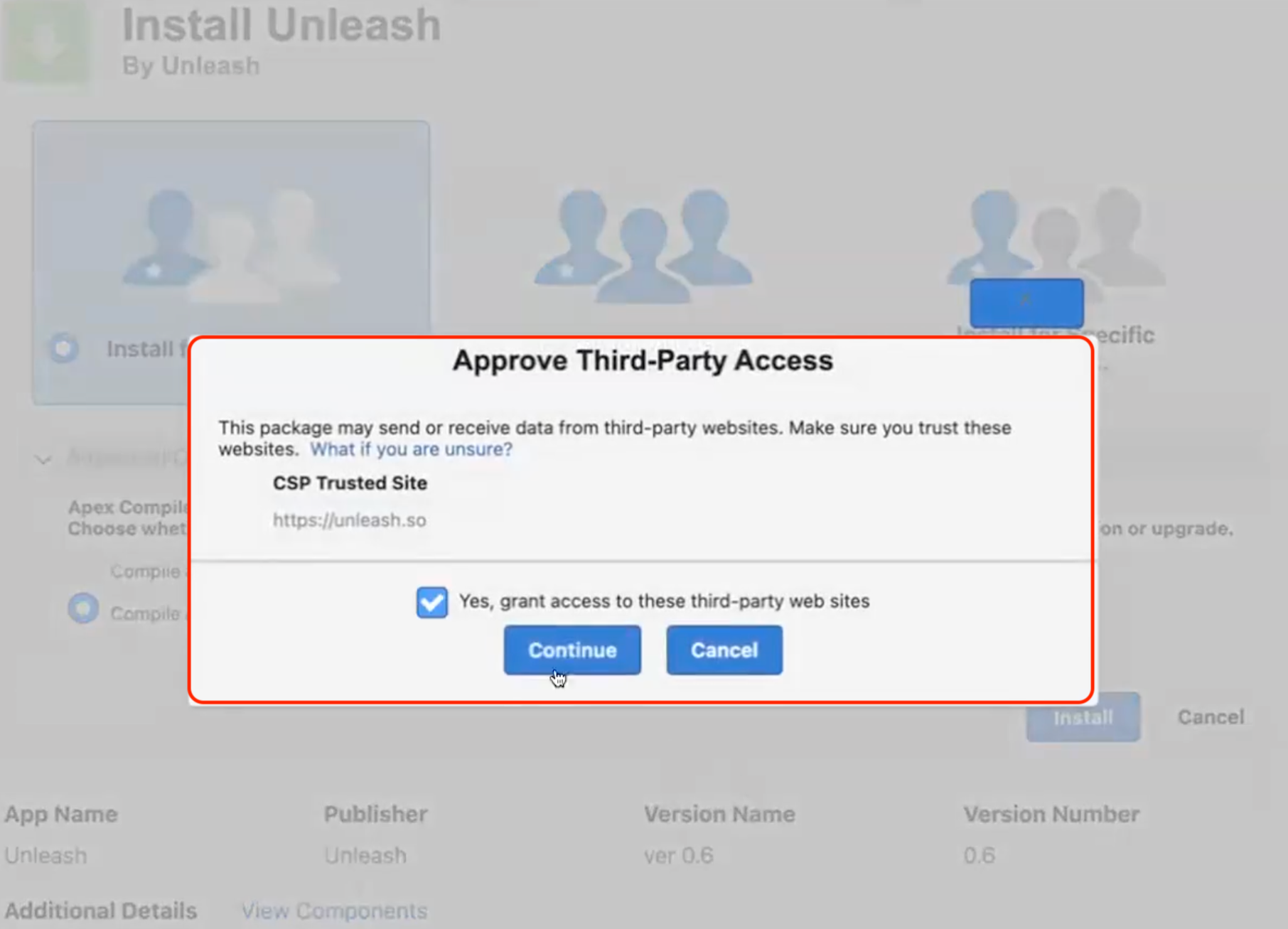
Note: The installation might take a few minutes, so a notification should be sent to your email once it is done.
After installation, go to the App Manager in the Setup.
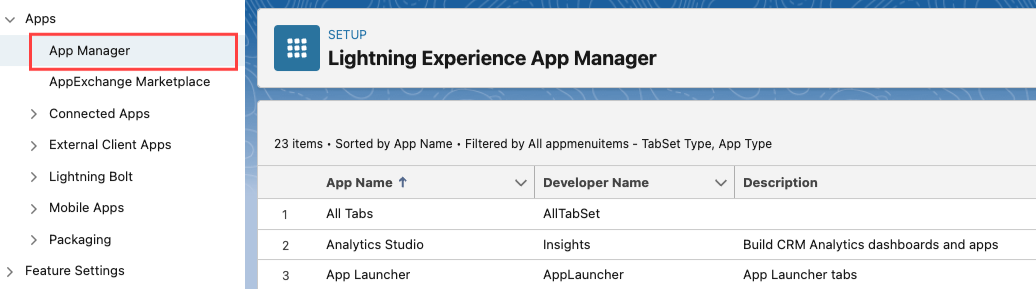
Select which Salesforce apps to add Unleash and click Edit.
Note: Unleash is only supported in the Lightning version.
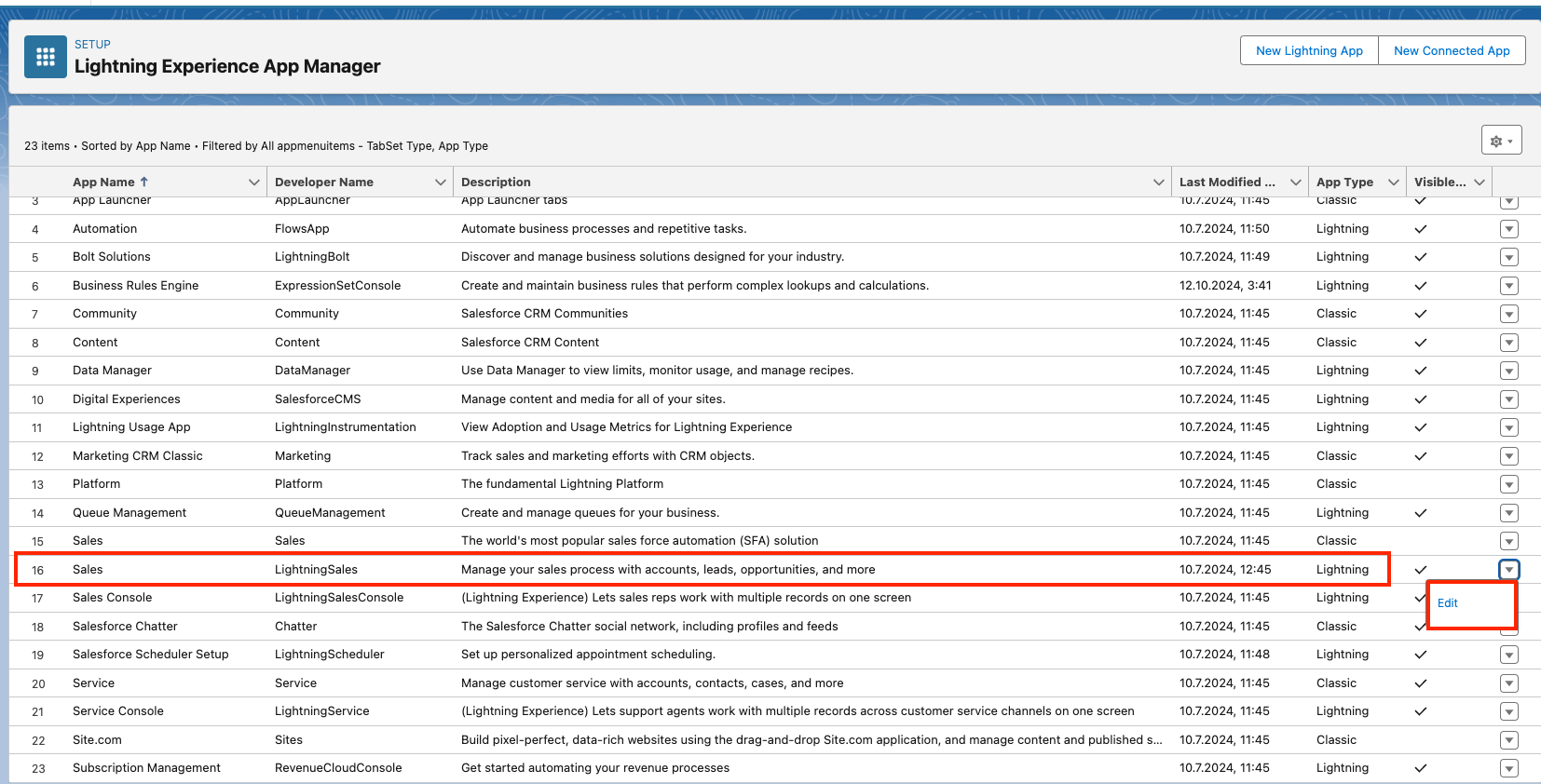
Navigate to Utillity Items.
Click Add Utillity item.
Add Unleash Quick Search
(2).png)
Name the label Unleash.
Name the icon Search.
Change the Panel Width to 600.
Change the Panel Height to 600.
Optional: Add the Assistant ID.
Click on Navigation Items in the tree.
Under Selected Items add Unleash.
.png)
Click Back.
In Setup, search for UnleashSettings.

Under UnleashSettings, click on Manage.
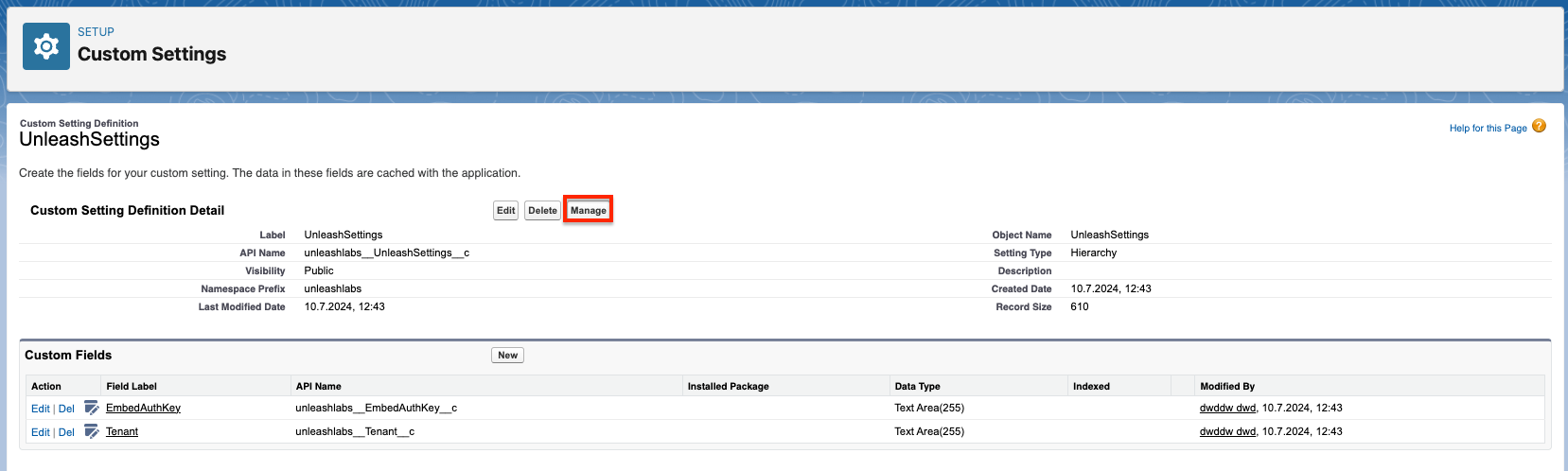
Then click Edit to enter the Embed key.
(1).png)
How to create and customize the Unleash Case Assistant?
Create a Salesforce Assistant in Unleash.
From the kebab menu click Copy Assistant ID.
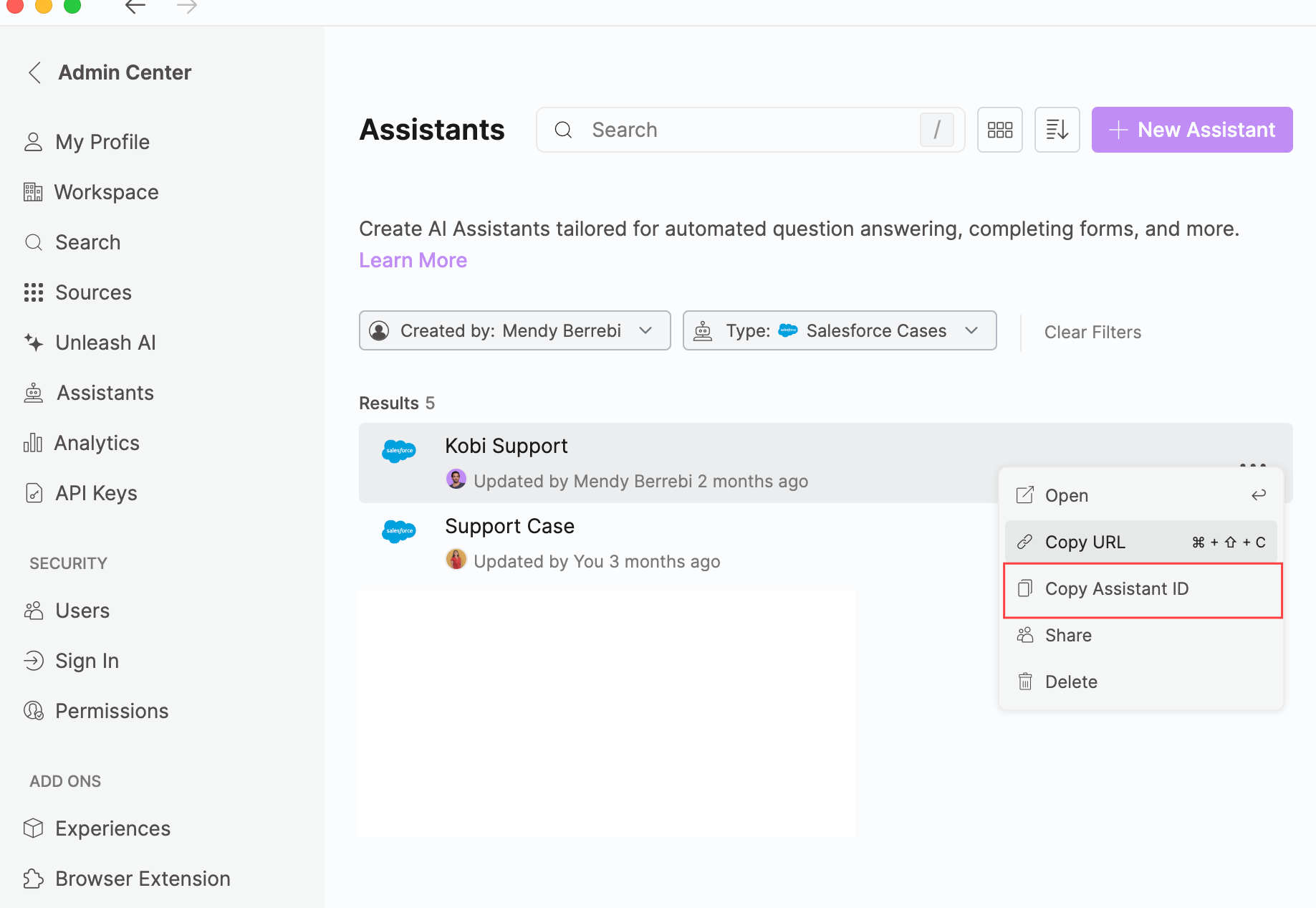
Open Salesforce and navigate to Cases. Select a case.
From the case page, click on Setup menu.
Click Edit Page.
Search for Unleash Case Assistant in the Components section.
Drag the Unleash Case Assistant component to the right-hand side, adjust the height and add the Assistant ID.
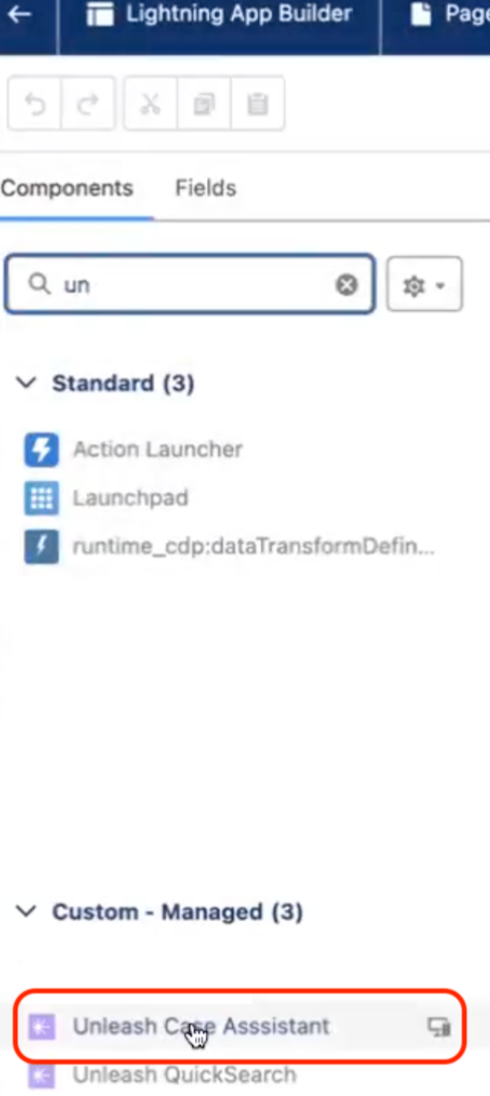
Paste the Assistant ID from Unleash into the Assistant ID box in Salesforce.
(1).png)

