Admins can create and deploy a general assistant as a Slack AI Agent directly within Slack. These AI Agents lets you chat with the configured backend assistant from anywhere in Slack by pinning it to your top bar. This makes it easy to get instant answers, ask follow-up questions, and access your company’s knowledge, without switching context.
Creating an AI Agent in Unleash
Part 1: Create the Slack App
Before configuring the AI agent in Unleash, you must first create a Slack app:
Go to Your Apps in Slack.
Click Create New App.
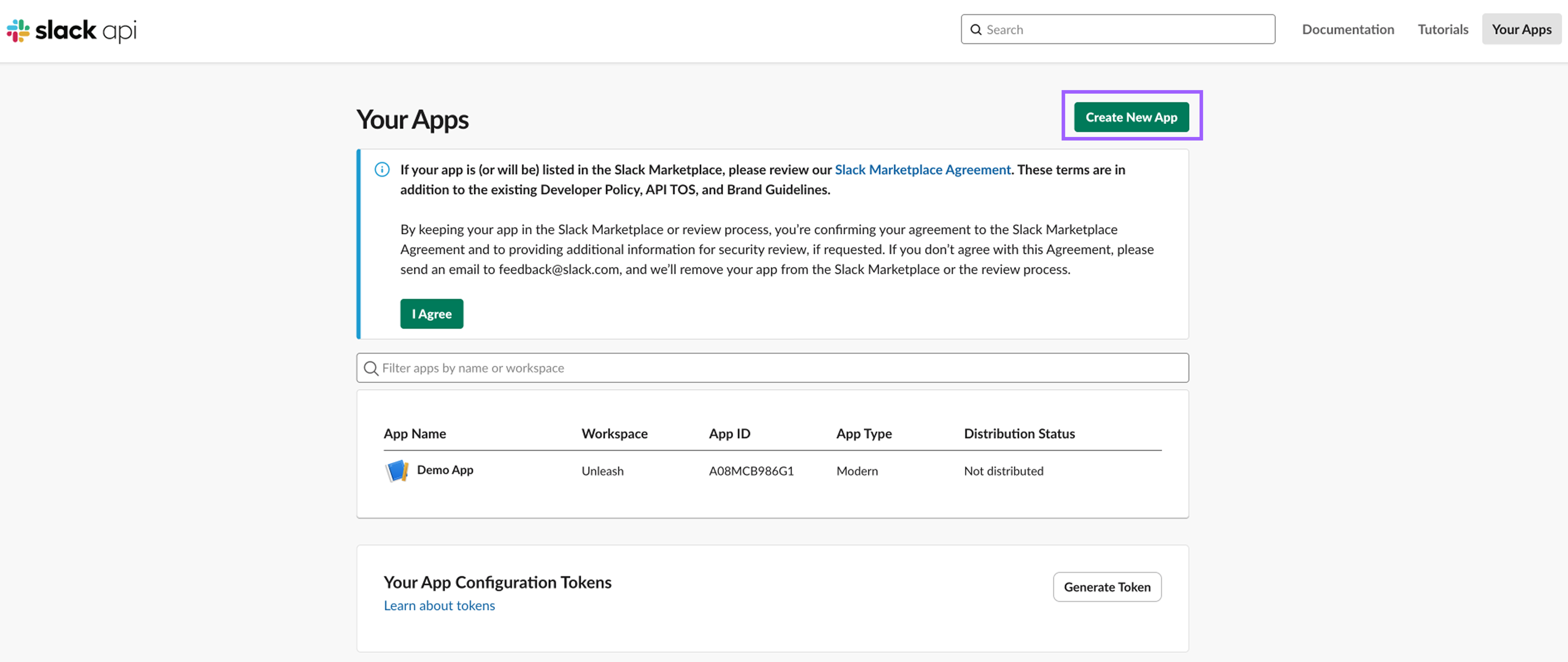
Select From a manifest.
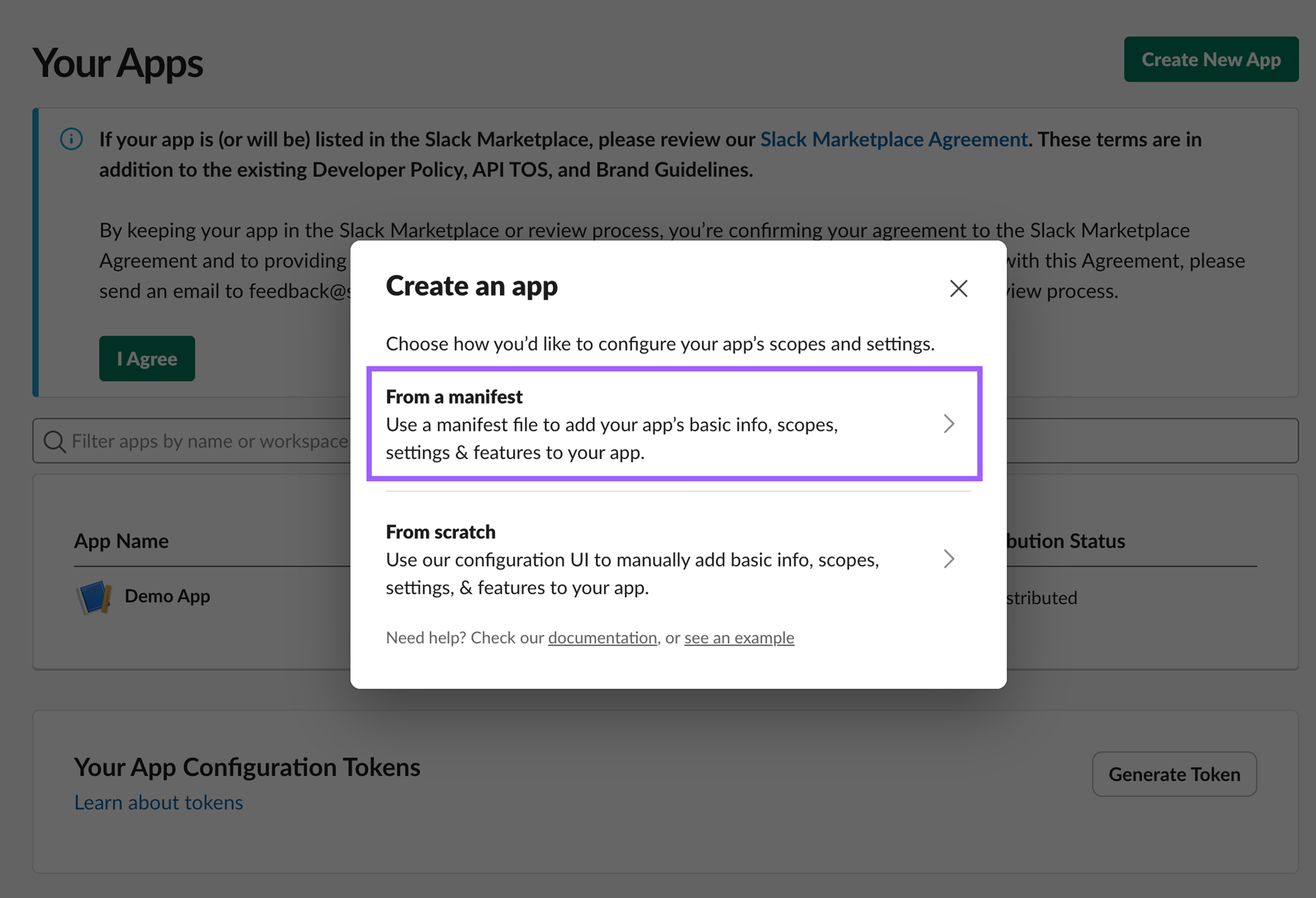
Choose your Slack workspace and click Next.
.png)
Delete the content in the manifest. The manifest should be left blank.
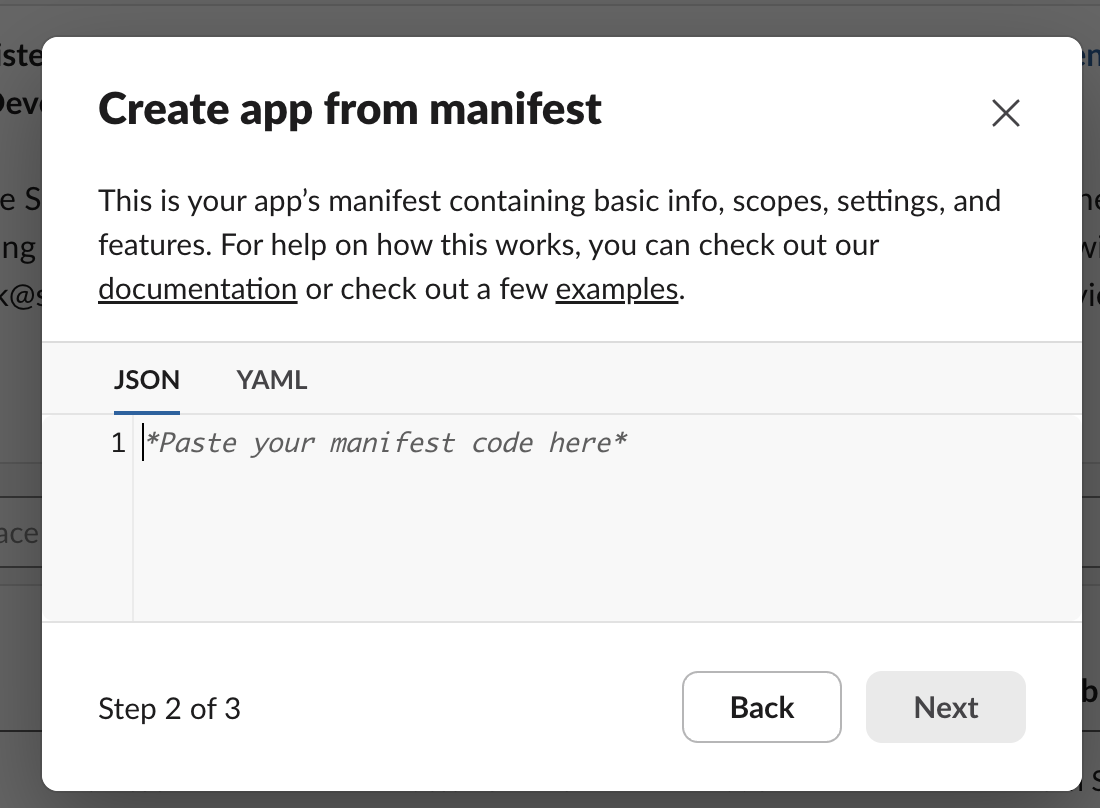
Pause here, you'll return after generating the manifest in Unleash.
Note: This Slack app does not support all capabilities of a custom Slack app. It cannot be invited to channels to answer questions.
Part 2: Create the AI Agent in Unleash
Note: Skip to Part 3 if you're creating the AI Agent by clicking Deploy to Slack from within the General Assistant setup.
Navigate to
.png) Control Center in Unleash.
Control Center in Unleash.Under Add-ons, select
(1).png) Experiences.
Experiences.Find the Slack section and click + Create New.
Click AI Agent.
This will initiate the creation of an app in Slack, which you’ll later pin to the agent space in the top bar. This is not the same as a Custom Slack App.
A setup pop-up will appear. Select a General Assistant that will be used to source answers for the agent from the list that appears.
You can choose General Assistants configured with Connected Sources or Public Sources as their knowledge base.
You can also start by creating a General Assistant. Follow this guide to create a General Assistant properly and return to the step below to continue.
Part 3: Configuring the AI Agent
From the pop-up edit the name and description for the app.
Click Next to view the generated manifest.
Copy the manifest and return to Slack (Part 1).
We suggest you make any changes to the manifest in Unleash first and then copy the updated manifest to Slack to avoid mismatches.
.png)
Open the Slack screen from Part 1 where you started creating the app.
Paste the manifest into the Create app from manifest field in Slack.
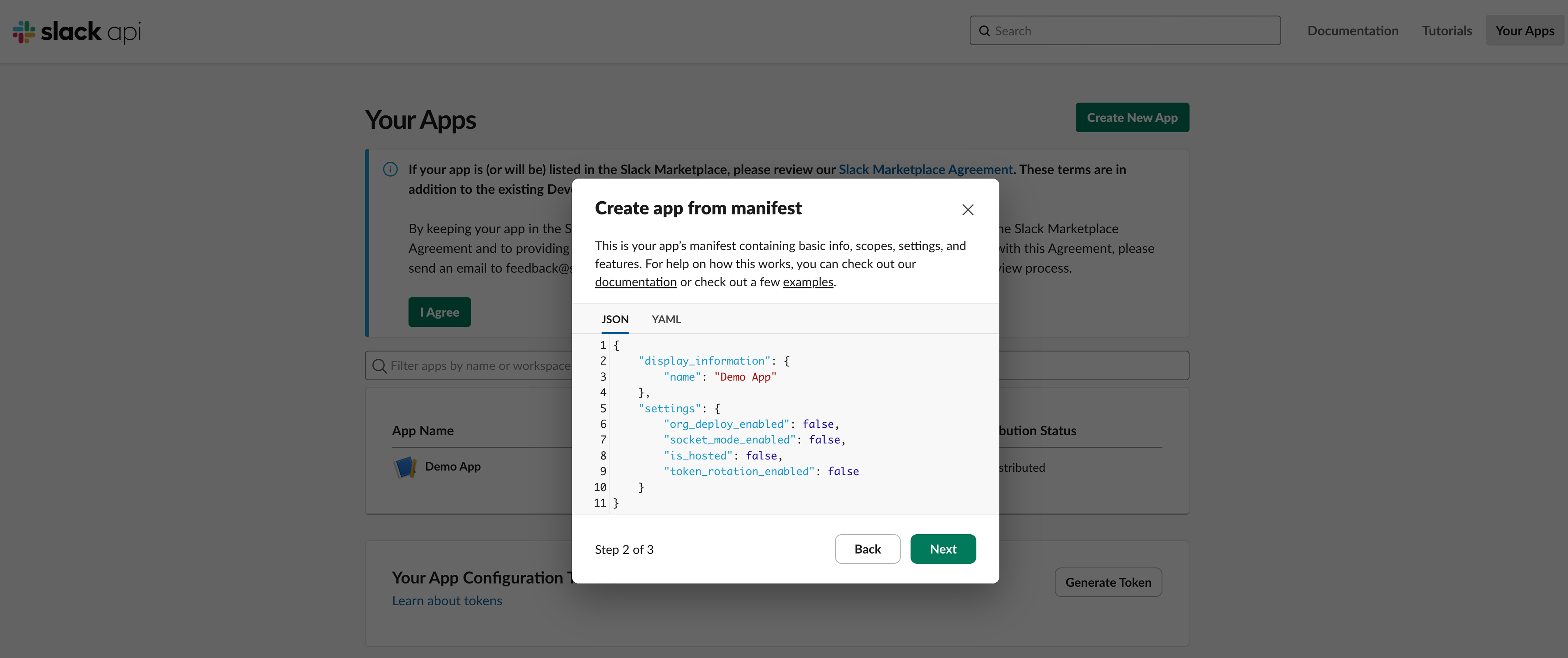
Click Next.
On the next screen, click Create.
.png)
Copy the following values from Slack:
App ID
Client ID
Client Secret
Signing Secret
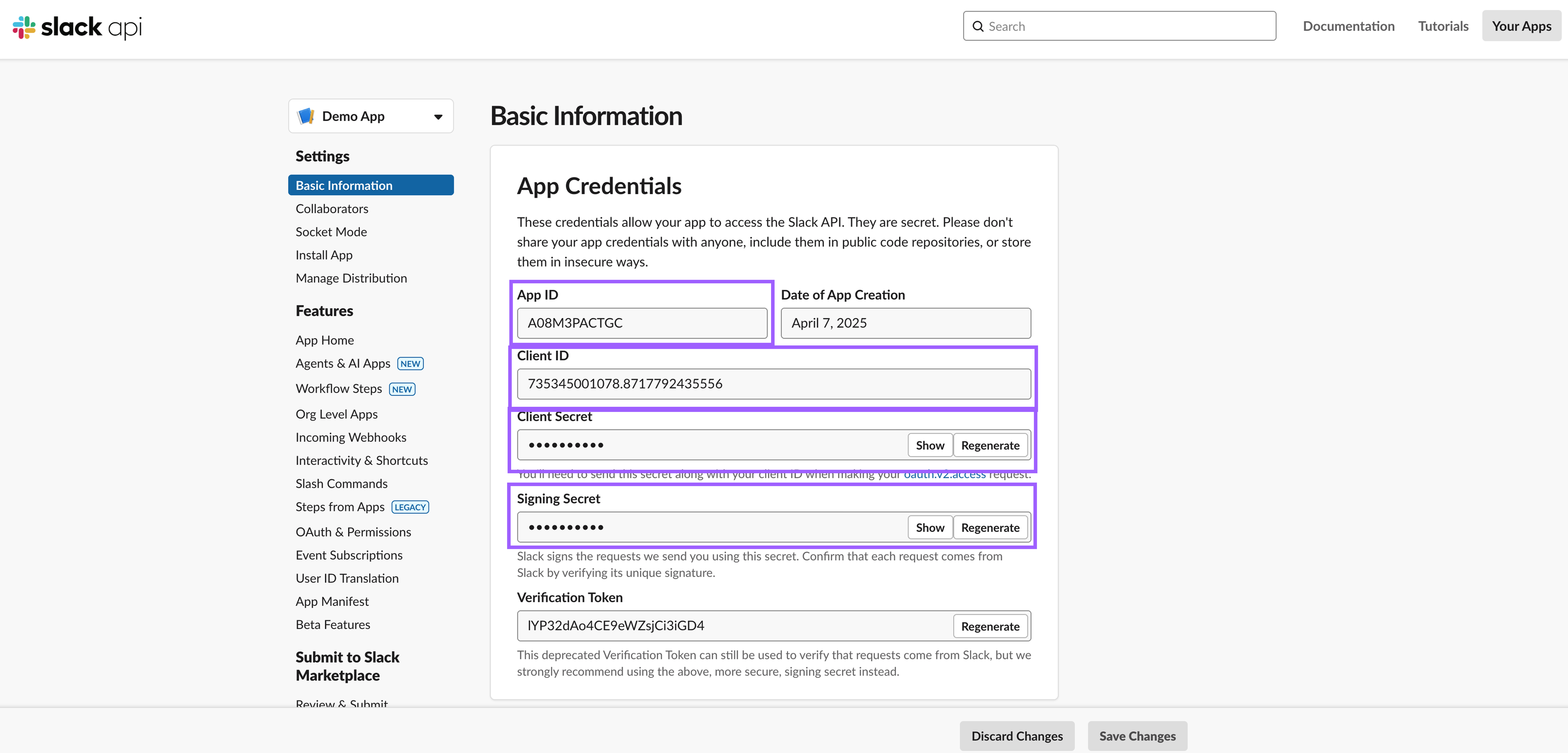
Paste these into the corresponding fields in Unleash.
.png)
Click Save and Install in Unleash.
A new tab will open with the Slack app installation page. Click Allow.
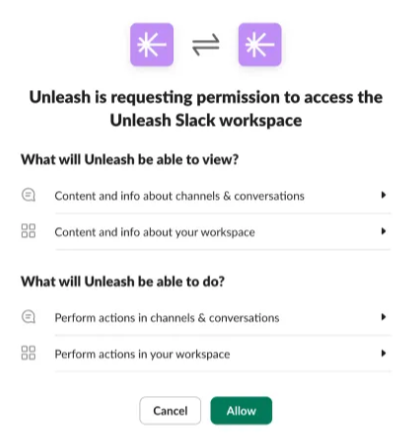
Your app will now appear under Apps in the Slack sidebar and be ready for use.
Pin the AI Agent in Slack’s Top Bar
To pin the Unleash Assistant to the top bar:
Open the Unleash app in Slack.
From your desktop, click your profile picture in the sidebar.
Select Preferences from the menu.
Click Navigation.
Under App agents & assistants, check the box next to the app you’d like to display. Uncheck the box to hide it.
For more information, view the Slack documentation.
